Use the Relation context menu to edit or delete relationships.
To display the Relation context menu, right-click one of the following in the assembly tree:
- Primary Relations branch
- Secondary Relations branch
- the relation (for example, Coincident, Perpendicular)
The Relation context menu displays a combination of the following options, depending on the item selected:
- Create — Displays the Create Relation dialog.
- Delete — Deletes the relationship.
- Selection Information — Displays the Selection Information dialog, which gives details of the selected objects and relationships.
- Edit — Displays the Edit Relationship toolbar. You can use this to edit the primary and secondary relationships.
- Suppressed — Removes the relation between the two components.
A
 icon appears next to the primary and corresponding secondary relation, to indicate it is suppressed:
icon appears next to the primary and corresponding secondary relation, to indicate it is suppressed:
To add the relation back, right-click the relation again in the assembly tree and select Suppressed.
- Explode — Includes or omits the current relation from an explode operation.
You can explode assemblies to enable examination of the components. For example:
- Select a relation in the assembly tree.
- Right-click the relation, and select Explode from the context menu.
- Click Assembly tab > Modify panel > Distance Explode to display the Explode toolbar.
- Select
 on the Explode toolbar, to run the explode operation. The secondary component of the selected relation is included in the explode operation:
on the Explode toolbar, to run the explode operation. The secondary component of the selected relation is included in the explode operation: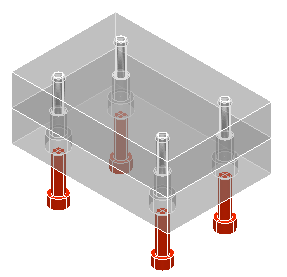
- Inverse Explode — Switches the direction the components will explode in.
Note: This option is only available when Explode is selected.
- Select a relation in the assembly tree.
- Right-click the relation, and select Inverse Explode from the context menu.
- Click Assembly tab > Modify panel > Distance Explode to display the Explode toolbar.
- Select
 from the
Explode toolbar, to run the explode operation.
from the
Explode toolbar, to run the explode operation.
The secondary component of the selected relation is exploded in the opposite direction to the other components:
