To set constraints for a solid:
- Select the solid.
- Click Solid Tools tab > State panel > Explorer to display the solid tree.
- Right-click the solid's symbol in the
Explorer window, and select
Scaling Constraints from the context menu.
Note: For solid features, the Scaling Constraints option is available only for User-defined features.
It does not appear on the context menu for other solid features.
The Set Constraints for solid dialog is displayed:
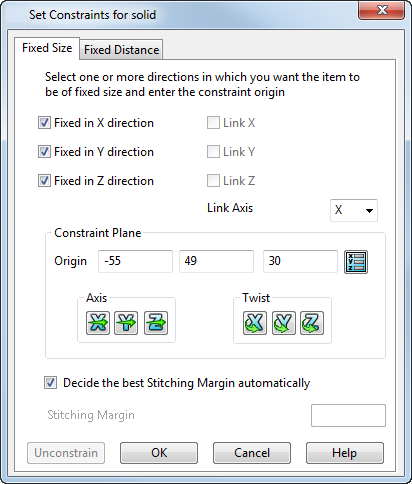
- Use the dialog to specify the scaling constraints.
You can define the scaling constraints in one of the following ways:
- Fixed Size —Use this method to select the directions that are to remain unaltered by scaling.
- Fixed Distance — Use this method to maintain the relative position of two solids or two user-defined features.