You can generate a surface from a mesh, using the Mesh Surfacing toolbar:
- Click Surface tab > Create panel > From Mesh.
The Mesh Surfacing toolbar is displayed:

- Use the buttons on the toolbar to select the options to be used when creating the surface from a mesh:

Click to produce a trimmed (NURB) or untrimmed surface.
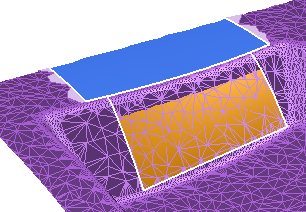

Enter the contour sketching tolerance to define the quality of fit between the contour and the mesh.

Click to automatically create a surface with a specified number of laterals (U) and longitudinals (V), by entering numbers in the U and V text boxes.

Click to create a surface tangent to existing surfaces (deselected by default). The surface matches the existing surface, without reference to the underlying triangles. This option can be applied separately to each contour segment.
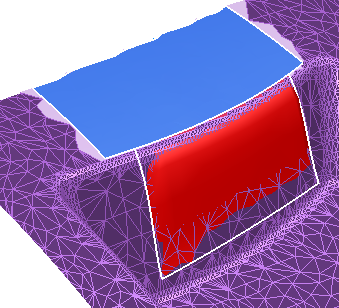

Click to turn a point of a mesh into a corner. Use
 to create a point when picking the point.
to create a point when picking the point.

Click to view the deviation of the created surface from the underlying mesh. Create the surface by picking contour points on the mesh. The following shows the deviations on a surface created tangent to the underlying mesh:
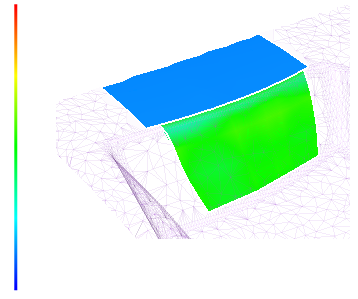

Click to toggle whether the triangles covered by the new surface are shown or hidden.
- Sketch a curve on the mesh using the following mouse controls:

Add the first and intermediate points to a surface edge. This option is also used to finish a surface contour, when the
 is used to indicate the start point of the contour.
is used to indicate the start point of the contour.

Insert discontinuity to a surface edge.

Finish a surface edge.
- Use
 to undo points when creating the curve. When the surface is created,
to undo points when creating the curve. When the surface is created,
 cancels the surface creation.
cancels the surface creation.
Changing the surfacing algorithm
In PowerShape, a surfacing algorithm was introduced to improve performance and fix occasional problems with inverted tangency. The new algorithm, CUBIC_PLUS, is used by default.
If you get poor tangent matching between the surface and the mesh, you can switch to the older surfacing algorithm. With the Surface from mesh toolbar displayed, enter a command ALGORITHM CUBIC. The change to the algorithm is maintained for the duration of the session, but it reverts to CUBIC_PLUS when you restart PowerShape.
Use the command ALGORITHM CUBIC_PLUS to revert to the new algorithm within a PowerShape session.
Use the command ALGORITHM SHOW to see which surfacing algorithm is in use.