Use the options on this dialog to insert arcs along the fillet. It also sets how the radius varies from one arc to another.
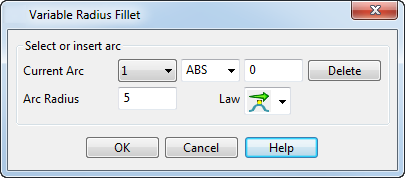
To display the Variable Radius Filter dialog, click the Advanced button on the Fillet dialog.
- Current arc — Use these boxes to specify the exact location of an arc:
- In the second Current arc list box, choose the method for positioning the new fillet arc along the fillet.
Select: ABS to insert the arc at a specified distance from the first fillet arc. Enter the distance in the distance box on the right.
REL to insert the arc at a specified distance from a selected arc. In graphics window, select the arc relative to which you want to insert the new arc, and enter the distance to the new arc in the distance box.
PAR to insert a new arc at a normalized distance between two existing arcs. Enter the position of the arc in the distance box. For example, a parametric distance of 3.5 inserts an arc half way between arcs 3 and 4.
- Press the Enter key to insert the new fillet arc and relabel the fillet arcs.
Alternatively, click a position on the fillet route to insert a new arc.
Note: If you hold the intelligent cursor over the fillet route, a distance is displayed. The option selected in the second drop-down list box determines what the value means. For example, if ABS is selected, the value is the absolute distance along the fillet route. - In the second Current arc list box, choose the method for positioning the new fillet arc along the fillet.
- Delete — This deletes the selected arc. You cannot delete end arcs.
- Arc Radius — Displays the radius of the selected arc. To change the radius, enter a new value or drag the arc using the mouse.
- Law — Displays the variation of the radius at the current arc position. To vary the fillet radius at the selected arc, select
- Free to vary the radius freely from the arc. It then takes on the conditions of the adjacent arc.
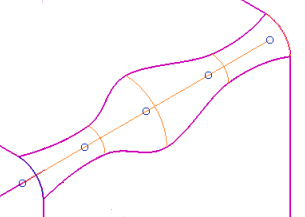
- Horizontal to keep the radius constant for a short distance away from the arc. It then takes on the conditions of the neighbouring arc.
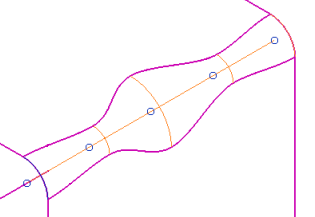
- Sharp to change the radius quickly as soon as it leaves the arc. It then takes on the conditions dictated by the neighbouring arc.
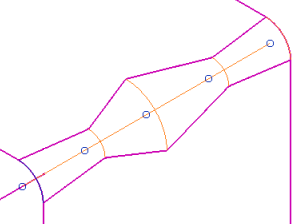
The Law option has nine selections — the first word specifies how the radius varies as it enters an arc and the second word specifies how the radius varies as it leaves an arc.
-
 — Free-Free
— Free-Free
-
 — Free-Horizontal
— Free-Horizontal
-
 — Free-Sharp
— Free-Sharp
-
 — Horizontal-Horizontal
— Horizontal-Horizontal
-
 — Horizontal-Free
— Horizontal-Free
-
 — Horizontal-Sharp
— Horizontal-Sharp
-
 — Sharp-Sharp
— Sharp-Sharp
-
 — Sharp-Free
— Sharp-Free
-
 — Sharp Horizontal
— Sharp Horizontal
- Free to vary the radius freely from the arc. It then takes on the conditions of the adjacent arc.
- OK — Creates the variable radius fillet and closes the dialog.
- Cancel — Closes the dialog without saving your changes. The path is still selected.