Use the Dashed tab of the User Defined Line Patterns dialog to create dashed line patterns:
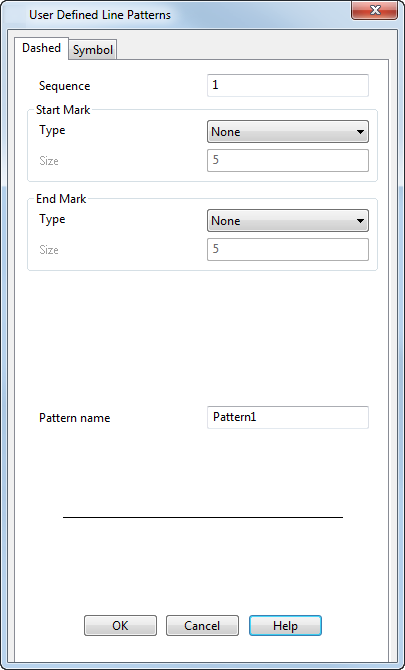
Sequence — Enter the pen down and up sequences. For example, 1 1 3 3 creates a pattern where the pen is down for 1 unit, up for 1 unit, down for 3 units and up for 3 units. This pattern is repeated in the line.
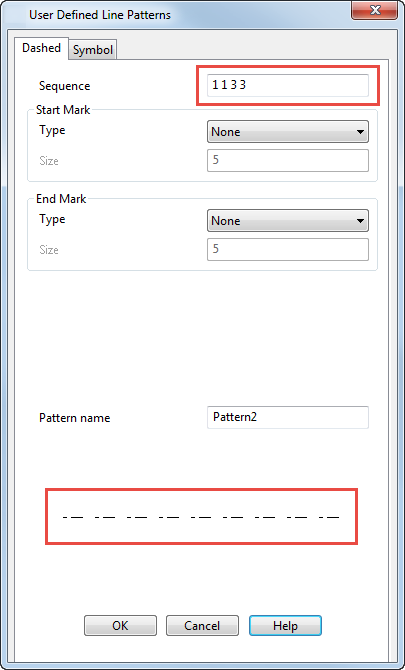
Start Mark and End Mark — Adds a mark to the start or end of the line.
Type — Select the mark you want to add to the end of the line pattern. There are standard marks in the list plus all the symbol definitions stored in the model. Symbol definitions are prefixed with *. This helps you to distinguish between the standard and the user-defined markers.
Size — Specifies the size of the mark.
Pattern name — Enter a unique name for the line pattern.
The graphics window shows the pattern of the line as you define it.
OK — Creates the line pattern and adds it to the Line pattern selector. A new style is also created using this pattern and given a default name.