You can create fillets along creases of a surface without having to break the surface first.
The following surface shows how to create a fillet along creases of a surface:
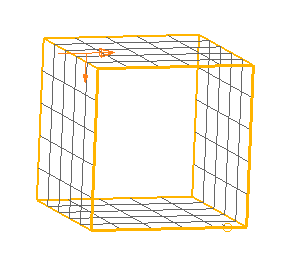
- Click Surface tab > Manufacture panel > Fillet.
- Complete the Fillet Surface dialog as previously described.
- Select the surfaces.
- Select the Fillet along creases option.
- Ensure the surface normals are pointing in the correct directions. For further details on surface normals, see Fillet Surface dialog.
The single surface is treated as two surfaces at the crease.
- Click OK to calculate the fillet routes, remove the Fillet dialog and display the Select Fillet Route dialog.
The fillet routes lie along the creases of the surface
 .
.The example shown below shows four fillet routes.
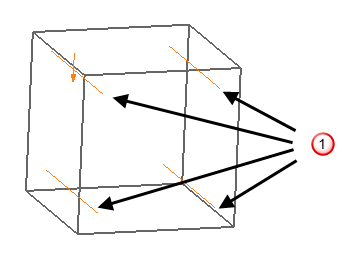
- Use the Select Fillet Route dialog to continue creating the fillets.
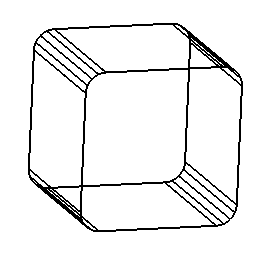
Note: When you create the fillets along the creases of a surface, the surface breaks at the corresponding fillet route, even if you don't select the route for the fillet to lie.