This drop-down list enables you to specify the Width or Weight/Gap of the lines in the style.
Select Width to specify the width of the line strand, as shown below:
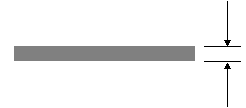
- On the Style toolbar, select Width from the drop-down list.
- Type a value into the right-hand text box.
- Press Enter to update the style.
Note: If you alter the line width and there is an existing matching style of a different width, the new style name has the new line width added as part of the style name. For example, if the original style was Red and you alter the line width to .7, a new style called Red .7 will be created.
Select Weight/Gap to create lines with multiple strands and set the gap between the strands. The weight of a line is the number of strands.
The overall line width is determined by the sum of strands  and gap widths
and gap widths  . Note that the default thickness of a strand is 0.3.
. Note that the default thickness of a strand is 0.3.
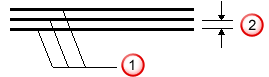
- On the Style toolbar, select Weight/Gap from the drop-down list.
- Type values into the two data entry boxes:
Weight controls the number of strands.
Gap controls the spacing between strands.
- Press Enter to update the style.