You can edit a selected symbol in one of the following ways:
- Click Home tab > Utilities panel > Convert > Symbol to convert the selected symbol into its individual objects.
- Double-click the symbol to display the
Symbol Editor dialog:
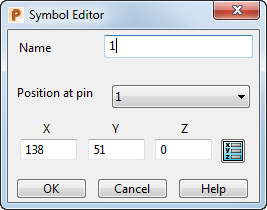
Use this dialog to edit the selected symbol:
- Name — Enter a name for the selected symbol.
- Position at pin — The name of the selected pin is displayed.
- X,
Y and
Z — Displays the coordinates of the selected pin. Change the coordinates of the pin, or click
 to display the
Position dialog, and move the symbol.
to display the
Position dialog, and move the symbol.
- Right-click the symbol to display the context menu, containing edit options available for symbols. The name of the symbol and the level on which it lies is at the top of the context menu.
- Convert — converts the selected symbol into its individual objects.
- Modify — displays the Symbol Editor dialog.
- Scaling Constraints — displays the Set Constraints for symbol dialog to allow constraints to be set for the selected symbol.
Note: The warning message shown below is displayed when you use Edit tab > Transform panel > Scale to scale multiple objects if any selected item has scaling constraints.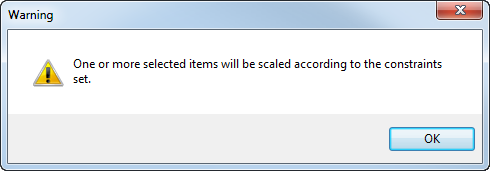
Note: If
Keep items is selected when you create a
symbol definition, links from the object definitions to the symbol are lost.