Use the bitmap editing functions on this dialog to customize the button selected on the Customize Button dialog. You can:
- customise a button on a user-defined toolbar.
- create a new button by selecting a picture or background button from those provided.

The selected button is displayed as a bitmap on a grid showing each pixel, ready for editing.
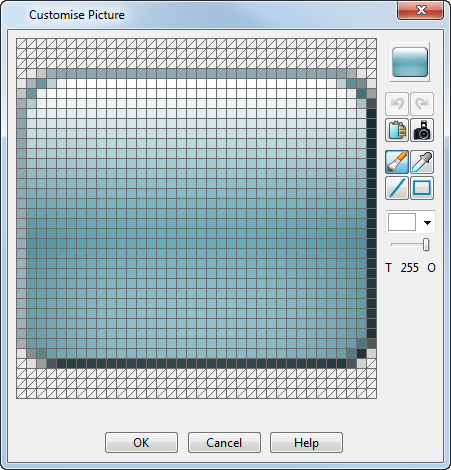
At the top right of the dialog a preview of the button is updated as you make changes.
 Undo — Undo the last command.
Undo — Undo the last command.
 Redo — Reverse the last
Undo command.
Redo — Reverse the last
Undo command.
 Paste — Click this button to paste the clipboard contents. You can copy an image from an image editor (for example MS-Paint), copy the image to the clipboard and then paste it using this button.
Paste — Click this button to paste the clipboard contents. You can copy an image from an image editor (for example MS-Paint), copy the image to the clipboard and then paste it using this button.
 Thumbnail — Click this button to use a thumbnail of the current model.
Thumbnail — Click this button to use a thumbnail of the current model.
 Brush
— Select this option to change the colour of the pixels that you drag your mouse over to the selected
Colour and
Transparency.
Brush
— Select this option to change the colour of the pixels that you drag your mouse over to the selected
Colour and
Transparency.
 Dropper — Select this option and click on the bitmap image to match the
Colour setting to an existing colour.
Dropper — Select this option and click on the bitmap image to match the
Colour setting to an existing colour.
 Line — Select this tool to draw a straight line with your cursor. Set the
Colour and
Transparency of the line.
Line — Select this tool to draw a straight line with your cursor. Set the
Colour and
Transparency of the line.
 Box — Use this tool to draw a box. Set the
Colour and
Transparency of the box.
Box — Use this tool to draw a box. Set the
Colour and
Transparency of the box.
 Colour — Use the colour chart to select a colour.
Colour — Use the colour chart to select a colour.
 Transparency — Drag the slider between
T (transparent) and
O (opaque).
Transparency — Drag the slider between
T (transparent) and
O (opaque).
OK — Click this button to save the edited image.
Cancel — Click this button to close the dialog without saving your changes.