To export spec or catalog data to Excel
-
 In the Spec Editor toolbar, click Export to Excel.
In the Spec Editor toolbar, click Export to Excel.
- In the Export Data dialog box, under Select Export Settings, click the appropriate export setting.
If you plan to modify and import the data, use a full data export.
- In the box labeled Enter a File Name and Location For Exported Data, click Browse.
- In the Save As dialog box, in the File Name box, enter a name for the exported file. Navigate to and click a folder in which to save the file.
- Click Save.
To edit exported spec data
- Open the exported Excel file.
- Go to the tab of the part you want to edit.
- Edit the content you want to change.
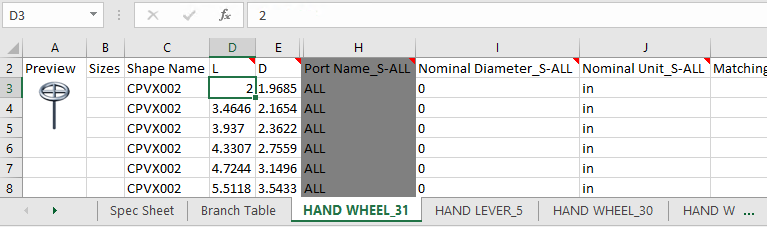 Note: Some fields are write-protected so they should not be edited.
Note: Some fields are write-protected so they should not be edited. - Save the file.
To change a spec part description using Excel formulas
- Open a spreadsheet that was exported from a spec (for example:C:\AutoCAD Plant 3D 2023 Content\\CS300.xlsx).
- Click the part family tab to make it the active worksheet.
- Right-click the header of the Part Size Long Desc column. Click Format Cells.
- In the Format Cells dialog box, click General.
If the cell type is Text, you cannot create a formula.
- Click OK.
- Click to highlight a cell that you want to modify (for example: F2).
- In the Formula bar, enter a formula. For example:
=G2 & " w. hand lever , " & H2 & "nd, " & I2 & ", " & AB2 & "lb ," & X2
- Hover over the right corner of the cell and when the mouse changes to a plus symbol, click it and drag over the cells below so they have the same formula.
- Save the Excel Spreadsheet and exit Excel.
To import spec data from Excel
 In the Spec Editor toolbar, click Import from Excel.
In the Spec Editor toolbar, click Import from Excel.
The Resolve Excel Import Changes dialog box is displayed.
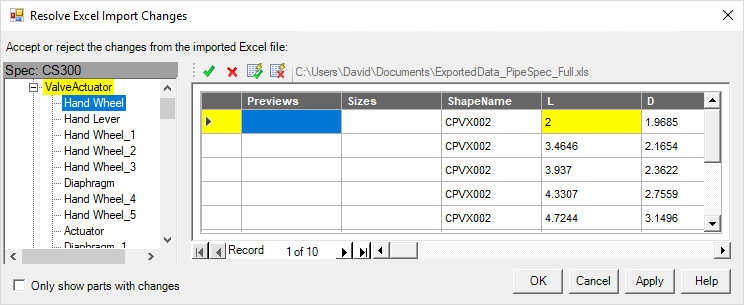
- Select Only show parts with changes to view just the changes made to the data. All differences are highlighted with yellow.
- Use the following buttons to review the changes:
 Accept each change individually.
Accept each change individually.
 Reject each change individually.
Reject each change individually.
 Accept all changes.
Accept all changes.
 Reject all changes.
Reject all changes.
- Click Apply to save the modified spec data.