Displays the validation progress for each drawing and the overall validation progress for all drawings being validated.
 Right-click the P&ID Drawings node
Right-click the P&ID Drawings node  Validate
Validate Right-click an individual P&ID drawing
Right-click an individual P&ID drawing  Validate
Validate Right-click Project
Right-click Project  Validate Project
Validate Project Ribbon: Home
Ribbon: Home  Validate tab
Validate tab  Validate (in P&ID workspace)
Validate (in P&ID workspace) Command entry: validate
Command entry: validate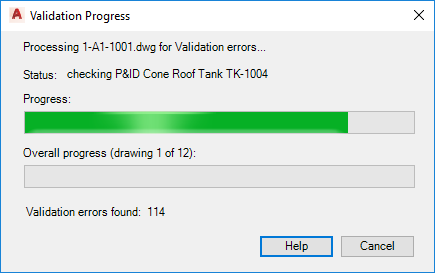
The validation process takes a few minutes, depending upon the size of the project or drawing, or the number of drawings in the project. Progress meters indicate how much time the validation is taking.
- Processing filename.dwg for Validation errors
-
The heading is dynamically updated to display the name of the drawing (filename.dwg) being checked for validation errors.
- Status
-
Displays the name of the component being checked in the drawing.
- Progress
-
Indicates the validation progress of the drawing being checked for errors.
- Overall progress (drawing x of y)
-
Indicates the progress of validation with respect to the number of drawings being checked. The heading displays the overall validation progress by comparing the number of drawings currently validated (x) to the total number of drawings being validated (y).
- Validation errors found
-
Displays the number of validation errors found. The number is dynamically updated as more errors are found.