Displays drawing validation errors, which you can correct or ignore.
Shortcut menu: Project Manager  Right-click the project node
Right-click the project node  Validation Summary
Validation Summary
 Right-click the project node
Right-click the project node  Validation Summary
Validation Summary Ribbon: Home
Ribbon: Home  Validate tab
Validate tab  Validate Summary (in P&ID workspace)
Validate Summary (in P&ID workspace) Command entry: validatesummary
Command entry: validatesummary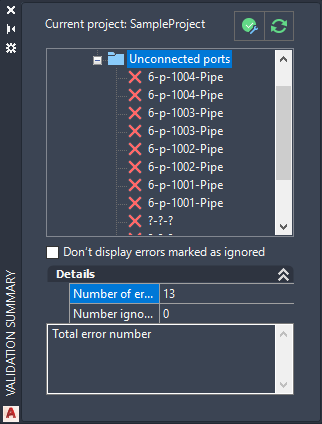
- Current Project
-
Displays the name of the current project.
- Validation Errors List
-
Displays the errors found in each drawing in the current project.
- Don’t Display Errors Marked as Ignored
-
Suppresses the display of errors that are marked as ignored. This option is turned off by default.
- Details
-
Displays information about the selected error.
- Error Type. Displays the type of error that is flagged.
- Object Type. (Base AutoCAD Objects errors only) Identifies the AutoCAD object type.
- Component Size. (Size mismatch errors only) Displays the component size.
- Line Size. (Size mismatch errors only) Displays the line size.
- Component Spec. (Spec mismatch errors only) Displays the component spec.
- Line Spec. (Spec mismatch errors only) Displays the line spec.
- Error Action. Specifies how the error is addressed. By default, this option is listed as Unassigned. For all error types, you can change the status to Ignore. For base AutoCAD objects, you can erase the object. Alternatively, you can correct all errors manually.
- Error Description
-
Displays a description of the error type that is selected in the validation errors list.