Displays a list of object properties you can include in a published DWF file.
 Command entry:
dwfoutputsettings
Command entry:
dwfoutputsettings
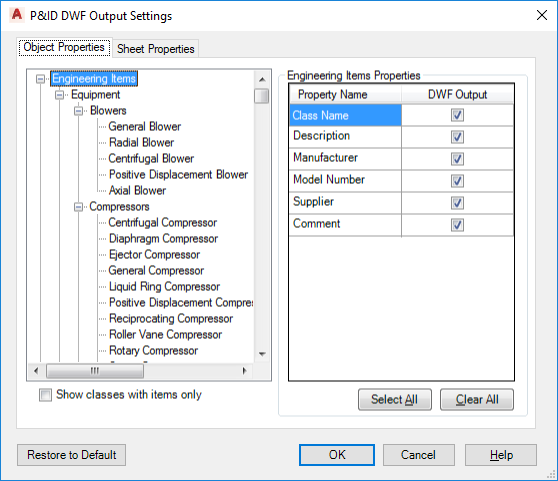
The Object Properties tab is divided into two panes. The left pane is the class tree. The right pane is the properties list.
- Class tree
-
The class tree displays a list of nodes for all items that can be added to a project or all items that currently exist in a project.
Note:You can select only one node in the class tree at a time.
A shortcut menu for selected nodes offers two options.
- Select All in Sub-Tree. A quick method to include all properties of the current node and its related sub-nodes. This option mimics the Select All button in the properties list.
- Clear All in Sub-Tree. Quickly clears all the properties of the current, controllable node and its related sub-nodes. This option mimics the Clear All button in the properties list.
- Engineering Items Properties
-
The properties list displays the properties for the currently selected class node. For each node, the properties fall into two categories: properties inherited from the parent node (gray), and properties belonging to the currently selected node (white).
Inherited properties are always listed first and cannot be changed unless you select a node that is higher in the class tree. For instance, if you did not want to include the Weight property shown in the illustration above, you’d have to select the Equipment node in the tree.
The properties list also includes the following two buttons:
- Select All. Enables all the properties belonging to the currently selected node.
- Clear All. Clears all the properties belonging to the currently selected node.
- Show Classes with Items Only
-
Controls the display of items in the class tree. When active, the tree only shows nodes for items that exist in the project. Otherwise, the tree displays a complete list of nodes as seen in the Project Setup dialog box.
- Restore to Default
-
Restores the default DWF Output settings in case you’ve made changes and want to return to the original settings.
You can set the P&ID DWF output settings only when a project is open.
By default, all the properties of the Engineering Items and Non-Engineering Items trees are included.