Create plant projects in Autodesk Vault.
When you first open a plant project from the vault using the Project Manager, a local workspace is created and files are copied from the vault. Additional users create a separate local workspace.
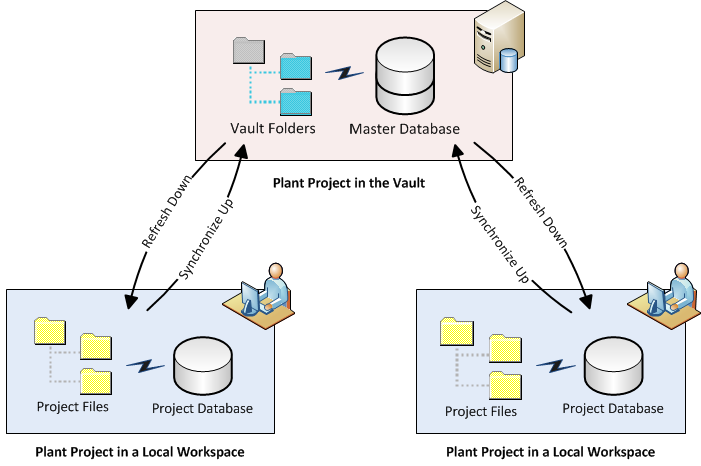
The project database in the local workspace is updated ( ) as you save files in the working folder. The project master database is updated when you check in files to the vault.
) as you save files in the working folder. The project master database is updated when you check in files to the vault.
If you create a plant project in the vault, you can benefit form the following vault-enabled features:
- Local workspace - You no longer keep your working files on a network share. You modify vault projects files in your local workspace folder and synchronize them to the vault.
- Check-in and check-out document management - The Project Manager is fully integrated with Autodesk Vault. The Project Manager prompts you to check out files as you work.
- Automatic file versions - You can view or restore the previous revision of a file.
- Master project database - Vault projects use SQL Server for the project database. The master database is always synchronized to match the files that are checked in to the vault.
- User authentication and access control - Administrators can manage access to a vault project using the Autodesk Data Management Console. You can easily set up user accounts and assign roles for each vault.
For Autodesk Vault help online, see Vault Help.
Project Manager
Vault project and file management features are integrated into the Project Manager.
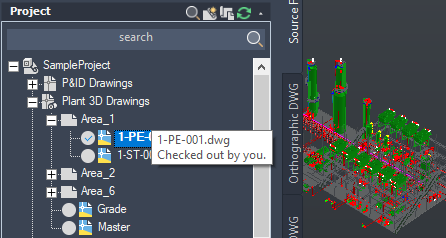
If a vault project is opened, The Project Manager displays a
 vault project type and
vault project type and
 check-out status.
check-out status.
Vault Ribbon

You can manage your vault log-in session and vault project files from the ribbon.
 Go to Vault in the ribbon loads Autodesk Vault Client (vault explorer). The Autodesk Vault Client login session is not the same as the
AutoCAD Plant 3D toolset session.
Go to Vault in the ribbon loads Autodesk Vault Client (vault explorer). The Autodesk Vault Client login session is not the same as the
AutoCAD Plant 3D toolset session.
For more information on the ribbon commands, see the Vault Command Reference.
Autodesk Vault Logins
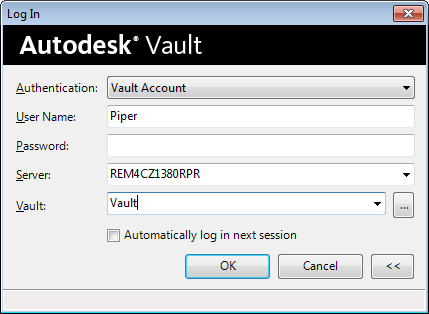
When working with vault projects, AutoCAD Plant 3D toolset prompts you to log in.
Autodesk vault log-ins are maintained for the duration of the drawing session unless you explicitly log out. If you want to access a different vault, you first log out.
Getting Started with Vault
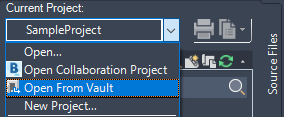
After your project administrator provides you with a vault server location and credentials, you can use the Project Manager to open a project. The first time you open a vault project you specify the location of your working folder. Project files are then copied to your working folder from the vault.
Project files are initially read-only in your workspace folder. The Project Manager prompts you to check out files as you work. You can check in project files when your changes are complete. You can also synchronize to vault to share your work-in-progress without checking in the files.
Do not use Autodesk Vault Client (vault explorer) to download projects or check out files.