Sets properties that are propagated across the project, such as the project name, description, source project, and company information.
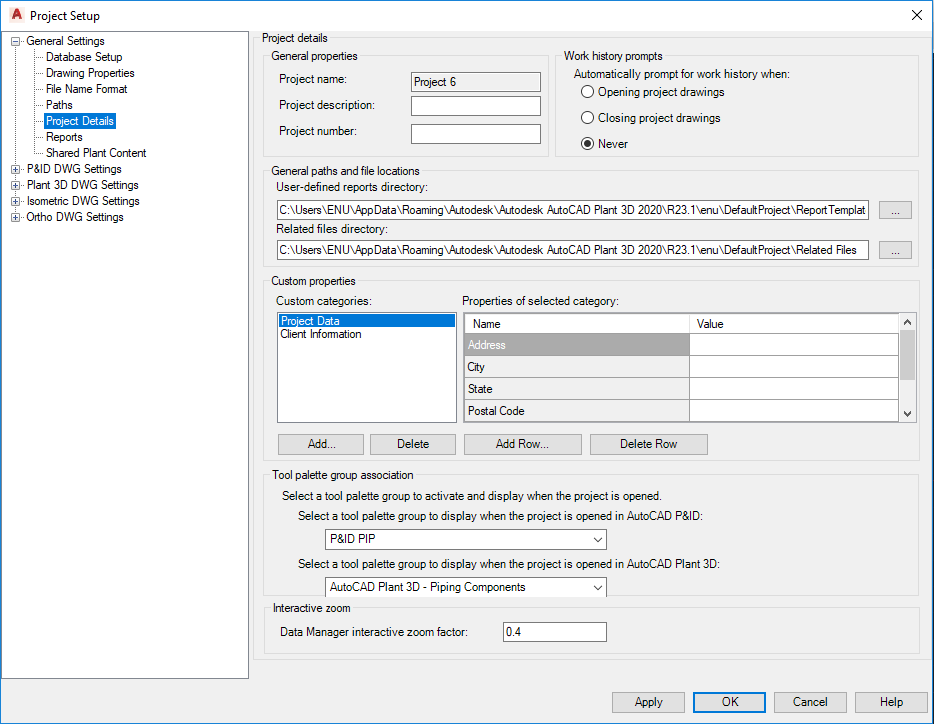
General Properties
Sets up the project name, description, and number.
- Project Name
-
Displays the name entered in the Create Project dialog box. You cannot edit this field.
- Project Description
-
Sets a description for the project. You can enter any text string to describe your project.
- Project Number
-
Sets a number for the project. You can enter any number for your project.
Work history prompts
Sets when you are prompted to add work history notes to your drawings. You can set the prompts to display when a drawing file is opened or closed, or to never display.
General paths and file locations
Sets path information for the report and related files directories.
Custom Properties
Sets categories for the project. Project Data and Client Information categories are provided by default.
- Custom Categories
-
Sets a name and a value for a selected or added category.
- Add
-
Displays the Add Category dialog box, where you enter a category name. Spaces are not allowed in the category name. Use an underscore to separate words.
- Delete
-
Deletes the selected category.
- Add Row
-
Displays the Add Row dialog box, where you enter a name and a value for the new row.
- Delete Row
-
Deletes the selected row.
Tool Palette Group Association
Associates a tool palette group with a project, which ensures that all project designers work with the same set of palettes.
- Select a tool palette group to activate and display when the project is opened in AutoCAD P&ID
-
Lists all AutoCAD tool palette groups, from which you select the one to be displayed when opening the project in AutoCAD P&ID.
- Select a tool palette group to activate and display when the project is opened in AutoCAD Plant 3D toolset
-
Lists all AutoCAD tool palette groups, from which you select the one to be displayed when opening the project in AutoCAD Plant 3D toolset.
If the tool palette group name is displayed in red, the default tool palette groups defined for the project is not available on your system. You can make it available by importing it. See Save and Share Tool Palettes in AutoCAD Help.
Interactive Zoom
Sets the object and sheet output default settings.
- Data Manager interactive zoom factor
-
Sets the zoom factor for zooming into a component from the Data Manager. Valid settings are between 0.0 and 1.0.