Before you start, make sure that the P&ID drawing is the most recent version and is available.
Note: Do not validate the model against the P&ID if you are using placeholder parts. (Placeholder parts are ignored. However, you can run a check on the model alone to find the placeholder parts and replace them with actual parts. Then you can validate the model against the P&ID.)
- In the Project Manager, right-click the model you want to validate. Click Validate. Note: If you want to validate the entire project, right click on the project node instead.
- When the Validation Progress dialog box closes, do one of the following:
- If none of the models have validation errors, the Validation Complete message is displayed. Click OK.
- If there are errors in one or more drawings, the Validation Summary Window is displayed. Go to the next step.
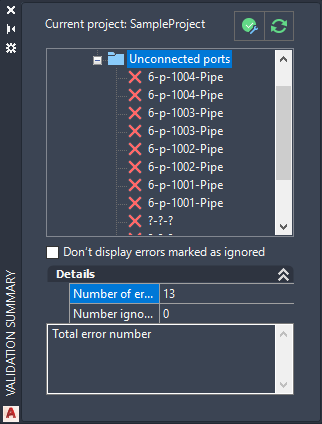
- To view information about each error, in the Validation Summary tree, click an error node. The drawing zooms to the problem object.
- Perform the error action displayed in the Details pane.