Open the Scale dialog to define scaling for structure nodes or elements, using either method:
- Click Edit menu > Edit > Scale.
- Click
 .
.
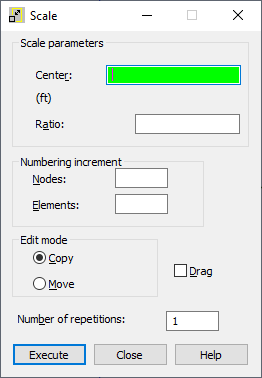
To define scaling, set the main parameters in the following fields of the Scale dialog:
- Nodes - Defines the node numbering increment when defining new nodes.
- Elements - Defines the element numbering increment when defining new elements.
- Move - When selected, the selected nodes or elements are moved in the structure (origin nodes or elements change their location in the structure).
- Copy - When selected, new nodes or elements are created in a structure (origin nodes or elements remain the same).
- Drag - When selected, additional elements are created between the existing nodes and the nodes created during editing. The elements are numbered automatically.
- Number of repetitions - Specifies the number of repetition for edit actions. Scaling can be repeated while changing the active selection for recently created elements or nodes.
Also, define the center and the ratio in the: Center and Ratio fields.
To define these parameteres use either method:
- Graphic - Point the cursor (cross shape) at the point. Point coordinates or the appropriate node number display automatically in the field.
- Manual - Enter the point coordinates or the appropriate node number in the field.
After you have defined the scale center and ratio, the selected nodes or elements are scaled; or if no objects were selected, click Select in the context menu to select them. Robot remains in scale mode until the next command is selected or the <Esc> key is pressed.
When you have manually defined the scale parameters in the dialog, clicking Execute completes the action.
After the Grid or Auto cursor mode is selected, the coordinates of the point defining the scale center are displayed in the Center field. If the node cursor mode was selected, a number of the node defining the scale center is displayed in the Center field.
Depending on the view (2D or 3D) selected in Robot, the Center field has 2 or 3 coordinates or numbers.