Open the Elastic Ground - Members, which lets you define elastic ground structure members, using either method:
- Click Geometry menu > Additional Attributes > Member elastic ground.
- Click
 .
.
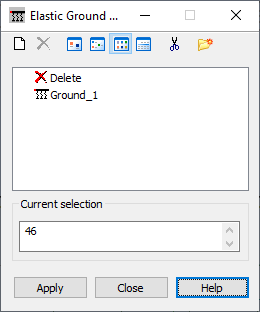
Calculations for members with a defined type of elastic ground are based on the classic algorithm of Winkler's elastic ground (definition of unidirectional uplift is possible).
|
PLANE FRAME |
KZ |
|
SPACE FRAME |
KY, KZ, HX |
|
GRILAGE |
KZ, HX |
|
PLATE |
KZ, HX |
|
SHELL |
KY, KZ, HX |
|
PLANE TRUSS |
cannot define |
|
SPACE TRUSS |
cannot define |
At the top of the Elastic Ground - Members dialog are the following icons:
 - Adds a new type of elastic ground (New type of elastic ground)
- Adds a new type of elastic ground (New type of elastic ground)
 - Deletes a type of elastic ground from the active list
- Deletes a type of elastic ground from the active list
 ,
,
 ,
,
 , and
, and
 - Displays the list of active types of elastic ground as: big icons, small icons, a short list, or full list
- Displays the list of active types of elastic ground as: big icons, small icons, a short list, or full list
 - Deletes all types of elastic ground from the active list, which are not in the designed structure
- Deletes all types of elastic ground from the active list, which are not in the designed structure
 - Opens the
Label Manager dialog.
- Opens the
Label Manager dialog.
Defining a type of elastic ground for structure members has 2 steps:
- Defining the type of elastic ground
If there are no types of elastic ground defined, or if a new type is added to the existing list, click the New elastic ground icon:
- If no type of elastic ground is highlighted, clicking the New elastic ground icon opens a dialog that defines a new type of elastic ground. The first tab is active and its fields are filled with the last definition of elastic ground (except for the LABEL field) or default parameters are accepted.
- If some type of elastic ground is highlighted, clicking the New elastic ground icon opens a dialog that defines a new type of elastic ground. The tab that is appropriate for the type of elastic ground is active. All fields, except for the LABEL field, are completed based on the highlighted type.
You can open the dialog to define a new type of elastic ground by double-clicking on an element in the active list of types of elastic ground. This opens the New type of elastic ground dialog with all fields completed according to the type of elastic ground selected by the user. After specifying the parameters for the type of elastic ground, it is added (updated) to the active list by clicking ADD or pressing <ENTER>. If a label does not change, a warning displays as when you define a new type of elastic ground.
- Assigning a type of elastic ground to structure elements - Performed the same way as for other structure attributes (member sections, support types, and so on).
To delete a type of elastic ground assigned to a structure member:
- Click
 on the active list
on the active list
- Select an object in the structure that you want to delete the elastic ground from.
You cannot modify this type of elastic ground; it is assigned the same way as the type of elastic ground is to structure members.