Create analytical openings on analytical panels. Analytical openings are individual elements that you can select independently.
You can turn on the visibility of analytical openings in the Visibility/Graphics dialog using the analytical openings category. Turning off the opening category hides the opening element, but it does not remove the opening from the panel.
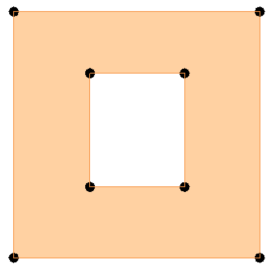
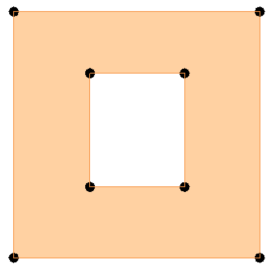
To create an analytical opening:
- Select an analytical panel.
- In the Modify | Analytical Panels contextual tab
 Opening panel, click
Opening panel, click
 (Opening By Face).
(Opening By Face).
OR
In the Architecture or Structure tab
 Opening panel, click
Opening panel, click
 (Opening By Face).
(Opening By Face).
- Create an opening by selecting a drawing method in the Modify | Edit Profile contextual tab.
- Click
 (Finish) to display the opening, save your changes, and exit the edit mode.
(Finish) to display the opening, save your changes, and exit the edit mode.
Note: The analytical opening will be created on the selected analytical panel (host element). The cut plane of the analytical opening is always on the plane of the host panel. If the analytical panel is rotated or inclined the analytical opening will follow.
To edit an analytical opening:
Drag the node or the edge controls of the analytical opening
OR
- Select the analytical opening.
- Click Modify | Analytical Opening tab Mode panel
 (Edit Boundary).
(Edit Boundary).
- Edit the sketch and click
 (Finish) to save your changes and exit the edit mode.
(Finish) to save your changes and exit the edit mode.
Note: You can also edit the contour shape of the opening by selecting it and dragging its corners or its corner analytical nodes.