Analytical panels represent the simplification of plate-like structural elements such as floors, slabs, and walls.
To create an analytical panel
They contain the data needed for analyzing these elements in a structural analysis application.
When analytical panels are created the analytical nodes are automatically created at the ends of the panel edges.
There are two types of analytical panels:
- Planar analytical panel:
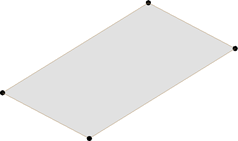
- Curved analytical panel:
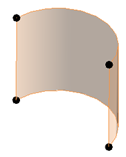
By Boundary
- In the Analyze tab
 Structural Analytical Model panel, click
Structural Analytical Model panel, click
 (Panel), and from the drop-down, select
(Panel), and from the drop-down, select
 (Panel by Boundary).
Note: Only planar analytical panels can be created By Boundary.
(Panel by Boundary).
Note: Only planar analytical panels can be created By Boundary. - In Modify | Create Analytical Panel contextual tab
 Draw panel, select one of the methods to sketch the boundary of the analytical panel.
Draw panel, select one of the methods to sketch the boundary of the analytical panel.
- In the Modify | Create Analytical Panel contextual tab
 Mode panel, click
Mode panel, click
 (Finish Edit Mode) to save your boundary and exit the edit mode.
(Finish Edit Mode) to save your boundary and exit the edit mode.
Note: The analytical panel will be created in the selected reference plane, but it is not bound to that reference plane; You can change the position of the analytical panel. You can also change the reference plane while in the sketch editor.
By Extrusion
- In the Analyze tab
 Structural Analytical Model panel, click
Structural Analytical Model panel, click
 (Panel), and from the drop-down, select
(Panel), and from the drop-down, select
 (Panel by Extrusion).
Note: Curved analytical panels can only be created By Extrusion.
(Panel by Extrusion).
Note: Curved analytical panels can only be created By Extrusion. - You can define the analytical panel by drawing its projection to a workplane
- You can use a number of drawing tools to define this projection:
- Straight Line.
- Curves - arc or ellipse.
- Polygons.
- Use the physical model as context by selecting te edges of the physical elements.
- The path of the analytical panel is drawn on the current workplane - the path is extruded perpendicular to this workplane.
Note: The default extrusion path is 10' (3m in metric templates).
To control and adjust analytical panels
Planar analytical panel:
- Select an analytical panel.
- In the Modify | Analytical Panel tab
 Mode panel, select
Mode panel, select
 (Edit Boundary) to edit the boundary of the selected analytical panel.
(Edit Boundary) to edit the boundary of the selected analytical panel.
OR
- Select an analytical panel.
- Drag the end or edge controls of the selected analytical panel.
Curved analytical panel:
- Modify the curved analytical panel radius:
- Using the edge controls. This adjustment will maintain the position of the start and end points of the analytical panel.

- Changing the radius value using the temporary dimension. This type of adjustment will maintain the arc-panel center.
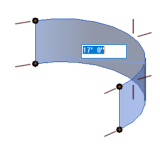
- Using the edge controls. This adjustment will maintain the position of the start and end points of the analytical panel.
- Modify the curved analytical panel height:
- Using the edge controls.
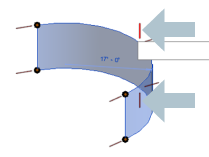
- Using the node constraints to grids and levels in the properties palette.
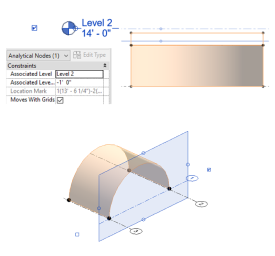
- Using the edge controls.
- Modify the curved analytical panel length using the start and end controls.
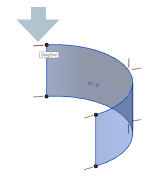
Warnings
- The curved analytical panel is uniform along its height - the top and the bottom arcs/ellipses are parallel, equal and aligned. If a modification changes these conditions, the "Analytical Curved Panel is not valid." warning message will be displayed. Only the Cancel button is available. The change will be undone.
- If changes to other elements cause invalid changes to the curved analytical panel, the "Cannot move analytical surface" warning will be displayed: . Only the Cancel button is available. The change will be undone.