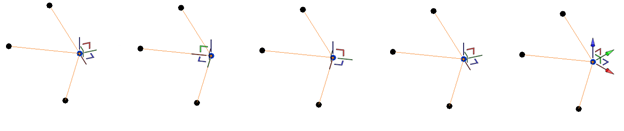The analytical nodes are the fundamental building block of the analytical model.
You cannot create analytical nodes directly, they are created when you model analytical members and analytical panels. For analytical members they are created at the ends of the elements and for analytical panels they are created at each corner.
Analytical nodes behave as the connective element between analytical elements.
Analytical nodes have two distinct behavior patterns:
- End nodes are created at the ends of analytical members and at the ends of analytical panel edges. These nodes merge as they connect two or more analytical elements.

- Hosted nodes are achieved when an end node connects to a member or panel at a position other than an end node. When a node is hosted, it is displayed slightly smaller than an end node. The hosted node is driven based on its hosted position, not by levels or grids.
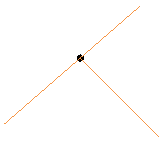
Analytical node behavior with levels
You can control the vertical position of an analytical node based on its associated level.
When you create an analytical node, it is associated with the nearest level. The level and its offset distance are recorded by the Associated Level parameters in the Properties Palette, under Constraints.
When the vertical position of the node changes (e.g., when dragging the node), the associated level remains the same and the offset is automatically updated based on the vertical position of the node. When the position of the associated level changes, the vertical position of the node is adjusted accordingly, keeping the offset.
Analytical node behavior with grids
You can control the position of the analytical nodes with grids.
 Constraints
Constraints  Location Mark.
Location Mark.

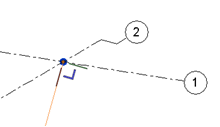
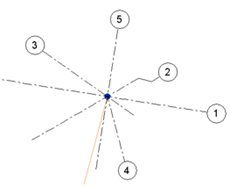
Hosted node behavior when editing the host analytical panel
- The host analytical panel shape is adjusted without changing its reference plane - during the editing process the hosted nodes will be disconnected. After editing, the hosted nodes will reconnect.
- The host analytical panel reference plane is changed - the hosted nodes will remain hosted during the editing process. Their position will be adjusted based on their host panel.
Control Analytical Nodes
When you select an analytical node, a widget is displayed. The widget is useful in positioning based on the coordinate system.
You can drag the control to move the node and press Space to toggle the control coordinate system. You can choose between the local coordinate system of the node, the connected elements' coordinate system, or the project's global coordinate system.