Create a ramp in a plan or 3D view by sketching the run of the ramp or by sketching boundary lines.
The easiest way to add a ramp is to sketch a run. However, the Run tool limits the design of your ramp to straight runs, straight runs with landings, and spiral ramps. For more control when designing ramps, sketch the run of the ramp using the Boundary and Riser tools.
- Open a plan or 3D view.
- Click Architecture tab
 Circulation panel
Circulation panel
 (Ramp).
(Ramp).
- (Optional) To select a different work plane, click Work Plane panel
 Set on the Architecture tab, the Structure tab, or the Systems tab.
Set on the Architecture tab, the Structure tab, or the Systems tab.
- Click Modify | Create Ramp Sketch tab
 Draw panel, and select either
Draw panel, and select either
 (Line) or
(Line) or
 (Center-ends Arc).
(Center-ends Arc).
- Place the cursor in the drawing area, and drag to sketch the ramp run.
- Click
 (Finish Edit Mode).
Tip: The default settings for the Top Level and Top Offset properties may make the ramp too long. Try setting the Top Level to the current level, and the Top Offset to a lower value.
(Finish Edit Mode).
Tip: The default settings for the Top Level and Top Offset properties may make the ramp too long. Try setting the Top Level to the current level, and the Top Offset to a lower value.