Add model text to the design to show signs or lettering on a building or wall.
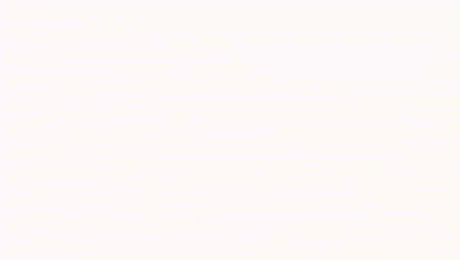
- Set the work plane where you want the text to display.
- Click
 (Model Text).
(Model Text).
- Architecture tab
 Model panel
Model panel
 (Model Text)
(Model Text)
- Structure tab
 Model panel
Model panel
 (Model Text)
(Model Text)
- Architecture tab
- In the Edit Text dialog, enter the text, and click OK.
- Place the cursor in the drawing area.
A preview image of the model text displays as you move the cursor.
- Move the cursor to the desired location, and click to place the model text.
Note: Because of the way model text is generated, it has many faces and edges. Using model text extensively in the model, or in families that are included in the model, can increase the model file size. To decrease memory usage and improve performance, adjust the Depth property for the model text. If it is not essential that the model text display with a 3D effect (side faces), consider changing the Depth value to 0.