Columns do not automatically attach to roofs, floors, ceilings, and foundations. When you select one or more columns, you can attach them to roofs, floors, ceilings, reference planes, structural framing members, isolated foundations, foundation slabs, and other reference levels.
- In the drawing area, select one or more columns.
- Click Modify | Columns tab
 Modify Column panel
Modify Column panel
 Attach Top/Base.
Attach Top/Base. - On the Options Bar:
- For Attach Column, select Top or Base to specify which part of the column you are attaching.
- For Attachment Style, select Cut Column, Cut Target, or Do Not Cut.
- For Attachment Justification, select Minimum Intersection, Intersect Column Midline, or Maximum Intersection.
The target (roofs, floors, ceilings) can be cut by the column, the column can be cut by the target, or neither can be cut. After a column is attached to a target, you can edit its properties and reset the values for the Attachment Justification at Top and Offset from Attachment at Top instance parameters.
- Specify Offset from Attachment. Offset from Attachment sets a value to be offset from the target.
Note: If the column and target are both structural concrete, they will be cleaned instead of cut. If the column is structural and the target is non-structural, a warning message appears. - In the drawing area, select the target (for example, roof or floor) you want to attach the column to. Note: Slanted structural columns will not attach to structural framing in this manner because they join rather than attach to structural elements.
When attaching the bases of structural columns to isolated foundations, the columns attach to the topmost surface of the foundation where the geometry of each element meets. For example, columns lengthen to adjust to the following tiered footing and stepped footing. In the pocket footing example, the column extends to the footing base as intended.
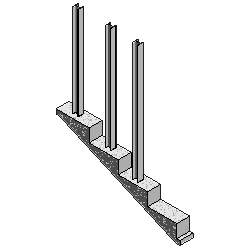
|
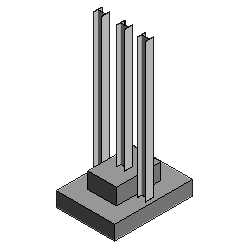
|
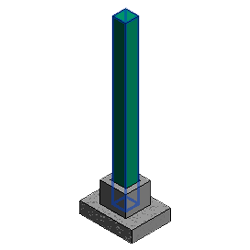
|