You can control whether a view displays masses using view settings or settings in the Visibility/Graphics dialog, and whether the view shows mass floors, surfaces, and zones.
To control the visibility of masses in views, use one of the following methods:
Set the Visibility of the Mass Category for a View
Click View tab Graphics panel
Graphics panel
 (Visibility/Graphics). On the Model Categories tab, select the mass category.
(Visibility/Graphics). On the Model Categories tab, select the mass category.
This view-specific setting determines whether the mass prints, and whether it is visible when Show Mass is turned off. If Mass is selected in the Visibility/Graphics Overrides dialog, the subcategories Form and Mass Floor can be controlled independently.
Show Mass by View Settings
This option displays masses according to the visibility setting for the Mass category on the Visibility/Graphics dialog. When the Mass category is visible, you can independently control the visibility of mass subcategories, such as mass walls, mass floors, and pattern fill lines. These view-specific settings also determine whether masses print.
Click Massing & Site tab Conceptual Mass panel
Conceptual Mass panel
 (Show Mass by View Settings).
(Show Mass by View Settings).
Show Mass Form and Floors
This option displays all mass instances and mass floors in all views, even if mass category visibility is turned off in a view.
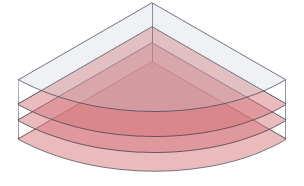
Click Massing & Site tab Conceptual Mass panel
Conceptual Mass panel
 (Show Mass Form and Floors).
(Show Mass Form and Floors).
Show Mass Surface Types
When performing an energy analysis, use this option to display mass surfaces so you can select individual surfaces and change their graphical appearances or energy settings.

To make this option active, click Analyze tab Energy Optimization panel
Energy Optimization panel
 (Create Energy Model).
(Create Energy Model).
Click Massing & Site tab Conceptual Mass panel
Conceptual Mass panel
 (Show Mass Surface Types).
(Show Mass Surface Types).
Show Mass Zones and Shades
When performing an energy analysis, use this option to display mass zones and shades so you can select individual zones and change their settings.
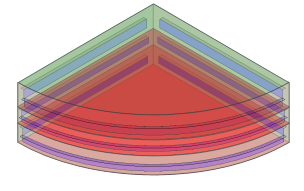
To make this option active, click Analyze tab Energy Optimization panel
Energy Optimization panel
 (Create Energy Model).
(Create Energy Model).
Click Massing & Site tab Conceptual Mass panel
Conceptual Mass panel
 (Show Mass Zones and Shades).
(Show Mass Zones and Shades).