When working in the conceptual design environment, you can divide paths and form edges to define nodes on which adaptive components are placed in the design.
When you divide a path in a conceptual design, nodes are applied to denote the position of the points of placement for components. The division is done by means of determining a number of divisions, distance between divisions, or by intersection with references (levels, vertical reference planes, or other divided paths).
To divide a path
- Open an existing conceptual design, or create a new one.
- In the drawing area, select a model line, reference line, or form edge on which repeated adaptive components will be placed.
- Click Modify | Lines tab
 Divide panel
Divide panel 
 (Divide Path).
(Divide Path).
Divided model line Divided form edge 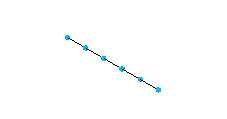
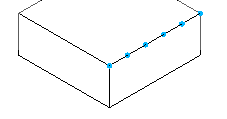
By default the path divides into 5 segments with 6 equidistant nodes (Imperial templates) or 4 segments with 5 equidistant nodes (metric templates). You can change these default division settings using the Default Divide Settings dialog.
In the drawing area, the number of nodes displays for the divided path. Click this number and enter a new number of nodes. Press Enter when finished to change the divisions.
This Number property is also available under the Node section of the Properties palette. This may require changing the Layout property to Fixed Number if the layout method has been changed.