- Create a
Revit project to serve as the host model.
The host model is the model to which other files and models are linked.
|

|
- In the host model, do the following (details here):
- Link a DWG file, positioning it center to center.
- (Optional) Move the DWG geometry to position it as desired in relation to
Revit geometry.
- Acquire the coordinates of the DWG file.
The DWG file contains the site design and defines grid coordinates using a
survey coordinate system. By acquiring coordinates, you pull the grid coordinates from the DWG file, defining the location of the survey point in the host model.
|
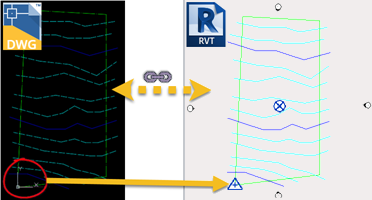
|
- In the host model, model the design as desired.
|
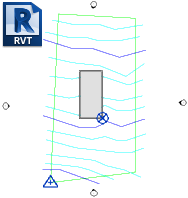
|
- (Optional) Link additional
Revit models into the host model.
For example, you may want to link models for other buildings that are part of the same project.
- Position the linked models as desired relative to the host model.
- In the host model,
publish coordinates to the linked models.
When you save the host model, the linked models are updated with these coordinates.
Note: Project Base Point and Survey Points from the link are displayed in gray. Use the points to help you align linked model coordinate positions.
|

|
- (Optional) To provide the civil engineer with a DWG file of the model so they can use it as a reference as they continue their work,
export the
Revit model to DWG. On the Export Setup dialog, on the
Units and Coordinates tab, for Coordinate system basis, select Shared.
This setting ensures that, when the civil engineer opens the model DWG file, shared coordinates are used to properly align the
Revit model with the site file.
|

|
- (Optional) To provide the architect of a linked model with the context of the site and the host model as they continue their work, the architect can link the
DWG file and the
host model to their model. On the Link dialog, for
Positioning, select Auto - By Shared Coordinates.
This setting ensures that, when the architect opens the model DWG file, shared coordinates are used to properly align the
Revit model with the site file.
|

|

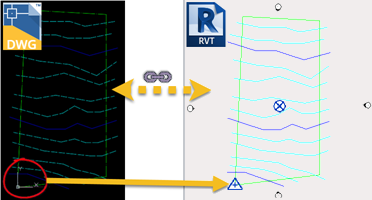
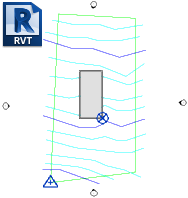



 Video: Shared Positioning
Video: Shared Positioning