While working with families in the Family Editor, you can assign different pieces of family geometry to subcategories within the family category.
A subcategory controls the line weight, line color, line pattern, and material of the geometry assigned to it, independent of the family category settings. By assigning portions of the family geometry to different subcategories, you can display the portions with different line weights, line colors, line patterns, and material assignments.
Window Family Example
For example, in a window family, you could assign the frame, sash, and mullions to one subcategory, and the glass to another. You could then assign different materials (wood and glass) to each subcategory to achieve the following effect.
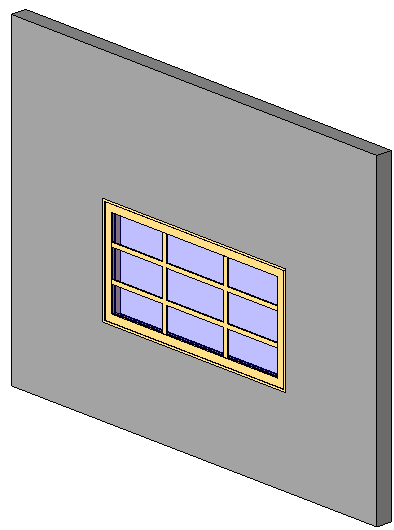
Bathtub Family Example
For example, in a bathtub family, you could assign the faucet to one subcategory, and the tub basin to another. You could then assign different materials to each subcategory to achieve the following effect.
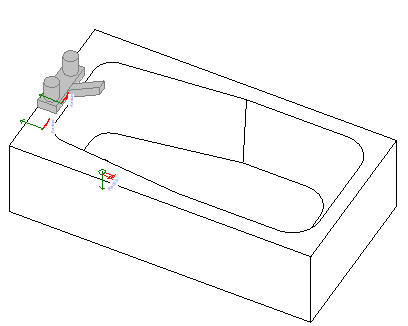
If you haven’t created subcategories or the family does not contain them by default, you can create them at any time.
To assign family geometry to a subcategory
- In the Family Editor, select the family geometry that you want to assign to the subcategory.
- On the Properties palette, under Identity Data, for Subcategory, select a subcategory.
- Click Apply.