Use these steps to build document-level and application-level macros.
- Open the project that hosts the document-level macros. If you are only building application level-macros, skip to step 2.
- Click Manage tab
 Macros panel
Macros panel
 Macro Manager.
Macro Manager. - Select either the Application tab (for application-level macros) or the tab named by the project (for document-level macros).
- Expand the module containing the macros needed to be built.
- Select the macros and click Edit.
- In the Revit macro IDE, select the macro specific option from the Build drop-down list.
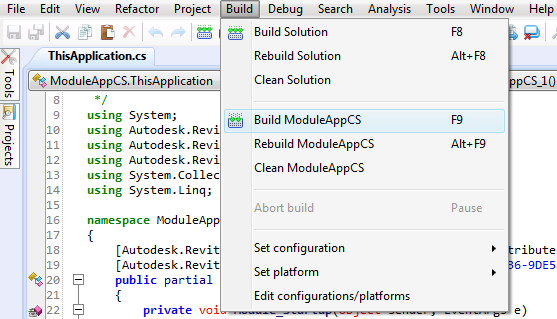
In this example, notice that you are building a macro named AppCS. The macro application-level C# macro code resides in ThisApplication.cs. You can use the Project Explorer of the IDE to see its location on disk.
- Close the Revit macro IDE.
If your code is set up correctly, you should see a Build Succeeded message in the lower-left corner of the Revit macro IDE application window.