Use these steps to create modules in the Macro Manager.
Note: If the application or current document already contains modules, macros must be enabled in the Macro Security settings.
- Click Manage tab
 Macros panel
Macros panel
 Macro Manager.
Macro Manager.
- Select the Application tab (for application-level macros) or a Project tab (for document-level macros).
- In the Create section of the Macro Manager dialog, click Module.
The Create a New Module dialog opens.
- Enter the following information:
- Enter a name in the Module name field.
- Select either C#, VB.NET, or Python in the Language field.
- Optionally, add a brief description of the module in the Description field.
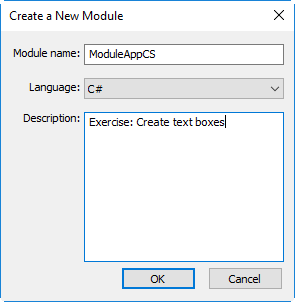
Creating an Application-level module in C#
- Click OK.
The new module is created and listed in the Macros Manager. One or more macros may now be added.
