Use the SteeringWheels Walk tool to navigate through a model as if you were walking through it.
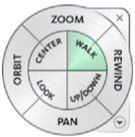 |
 |
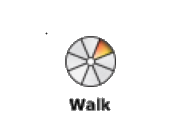 |
| Full Navigation Wheel | Mini Tour Building Wheel | Mini Full Navigation Wheel |
With the Walk tool, you can navigate through a model as if you were walking through it. When you start the Walk tool, the Center Circle icon displays near the center of the view, and the cursor changes to display a series of arrows. To walk through the model, drag in the direction in which you want to move.
Walk Through a Model
To use the Walk tool to move through the model
- Display one of the Full Navigation wheels or the Mini Tour Building wheel.
- Click and hold down the Walk wedge.
The cursor changes to the Walk cursor and the Center Circle icon displays.
- Drag in the direction you want to walk.
Note: While walking, press and hold down the + (plus) key to temporarily increase your movement speed.
- Release the mouse button to return to the wheel.
Constrain the Walk Angle
When walking through a model, you can constrain the movement angle to the ground plane. If the Move parallel to ground plane option is enabled, you can freely walk around while maintaining a constant camera viewpoint elevation; if the walk angle is not constrained, you will “fly” in the direction you are looking. Use the Options dialog for the SteeringWheels to constrain the movement angle to the ground plane for the Walk tool.
To constrain the Walk tool to the ground plane
- Display a wheel.
- Right-click the wheel, and click Options.
- In the Options dialog, under Walk Tool, select Move parallel to Ground Plane.
- Click OK.
Movement when walking is done parallel to the ground plane of the model.
Control Movement Speed
As you walk or “fly” through a model, you can control the movement speed. Movement speed is controlled by the distance in which the cursor is moved from the Center Circle icon and the current movement speed setting. You can adjust the movement speed setting permanently and temporarily as you use the Walk tool. To permanently adjust the movement speed, use the Options dialog for the SteeringWheels or the < and > keys when the Walk tool is active. You can also right-click the wheel to display the Wheel Menu and select Increase Walk Speed or Decrease Walk Speed. To temporarily increase movement speed, press and hold the + (plus) key while using the Walk tool.
To change the movement speed for the Walk tool
- Display a wheel.
- Right-click the wheel, and click Options.
- In the Options dialog, under Walk Tool, drag the Speed Factor slider to the left to decrease the walking speed or to the right to increase the walking speed.
- Click OK.
Change the Elevation
As you use the Walk tool, you can adjust the camera elevation by holding down the SHIFT key. This temporarily activates the Up/Down tool. With the Up/Down tool active, drag up or down to adjust the elevation of the camera.
To adjust the height of the current view from the Walk tool
- Display one of the Full Navigation wheels or the Mini Tour Building wheel.
- Click and hold down the Walk wedge.
The cursor changes to the Walk cursor and the Center Circle icon is displayed.
- Do one of the following:
- Press and hold down the SHIFT key to enable the Up/Down tool; drag up or down.
- Press and hold down the UP ARROW or DOWN ARROW key.
- Release the mouse button to return to the wheel.
 Video: Use SteeringWheels to Create a Walkthrough
Video: Use SteeringWheels to Create a Walkthrough