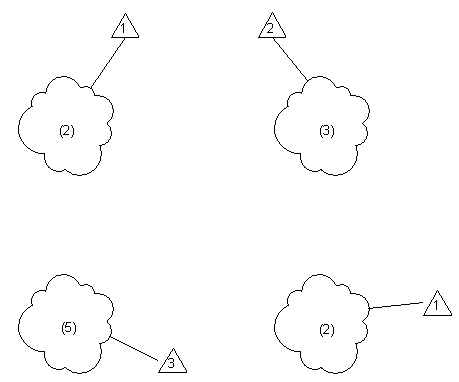Before entering information about revisions, carefully consider how you want to number revision clouds on sheets: by project or by sheet.
 Video: Revision Numbering By Project and By Sheet
Video: Revision Numbering By Project and By Sheet
Use the Numbering setting in the Sheet Issues/Revisions dialog to control the display of revision numbers for clouds in tags and schedules. If you change this setting after creating revisions, revision numbers of all revision clouds may change.
- Numbering Per Project: (default) Revit numbers revisions according to the sequence of revisions in the Sheet Issues/Revisions dialog. For example, suppose you create clouds for revisions 2, 3, and 4. When you add those clouds to a sheet, the numbering in the tags and the revision schedule display 2, 3, and 4. You cannot modify the sequence number.
- Numbering Per Sheet: Revit numbers clouds relative to the sequence of other clouds on the sheet. This method can be helpful if your firm's documentation standards require numbering revisions sequentially on a sheet. For example, suppose you create revisions 5, 6, and 7, and tag revision clouds for them. When you add views (containing the revision clouds) to a sheet, the cloud created for revision 5 is numbered 1, the cloud created for revision 6 is numbered 2, and the cloud created for revision 7 is numbered 3.
The following diagram illustrates cloud numbering by sheet. The number in the cloud is the project-based revision number. The number in the tag is the revision number assigned to the cloud on the sheet.