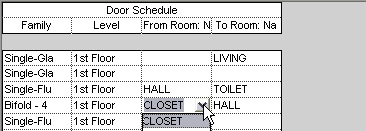Door swing direction can be important information in a door schedule.
To include room information in a door schedule
- For an existing door schedule, do the following:
- In the Project Browser, select the schedule.
- On the Properties palette, click Edit for the Fields parameter.
If you are creating a new door schedule, do the following:
- Click View tab
 Create panel
Create panel Schedules drop-down
Schedules drop-down
 Schedules/Quantities.
Schedules/Quantities. - In the New Schedule dialog, select Doors as the category, and click OK.
- On the Fields tab, in the Select available fields from drop-down, select either From Room or To Room.
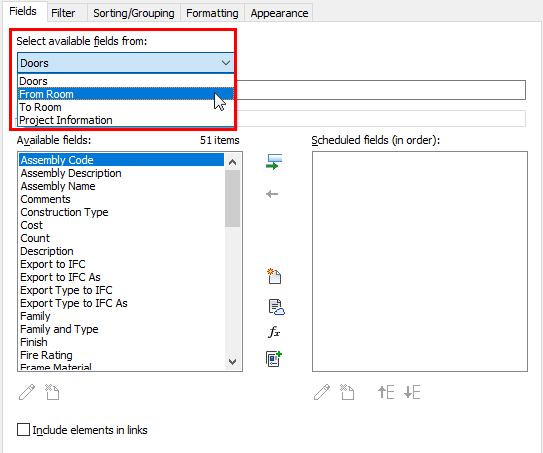
The Available fields list updates to show all the available parameters for a room, prefixed by either To Room or From Room. Typically, the door swing indicates the room the door is leading to or from. In the following image door 56 leads from the hall to the bedroom.
If you change the door swing after you place the door, this will not automatically be reflected in the schedule. The schedule retains the data of the initial door placement. Therefore the particular door opening for door 56, always (by default) leads from the hall to the bedroom regardless of the door swing. If you want door 56 to lead from the bedroom to the hall, you can change the door swing in plan view, and then edit the appropriate field in the door schedule.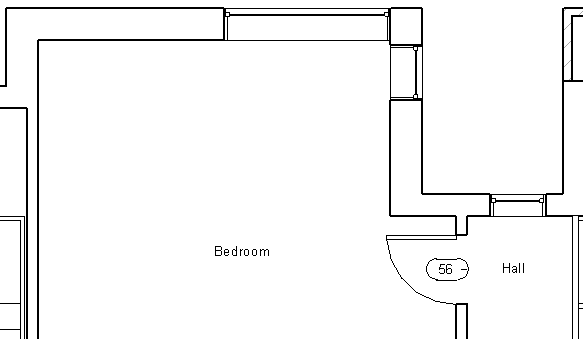
- Select the appropriate fields, and click OK.
The door schedule opens. Because To Room and From Room fields do not automatically reflect changes you make to the door swing, after you place the door, you can edit these fields by selecting a value from the list.