Use the big and mini Tour Building wheels to move through a model. You can also walk through and navigate around a model.
The big Tour Building wheel is optimized for new 3D users while the mini Tour Building wheel is optimized for experienced 3D users.
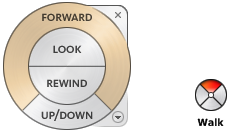
Big Tour Building Wheel
The big Tour Building wheel provides access to the following tools.
- Forward. Adjusts the distance between the current point of view and the defined pivot point of the model. Clicking once moves forward half the distance as far as the object you clicked.
- Look. Swivels the current view.
- Rewind. Restores the most recent view. You can move backward or forward by clicking and dragging left or right.
- Up/Down. Slides the current view of a model along the Z axis of the model.
Mini Tour Building Wheel
The mini Tour Building wheel provides access to the following tools.
- Walk (Top wedge). Simulates walking through a model.
- Rewind (Right wedge). Restores the most recent view. You can move backward or forward by clicking and dragging left or right.
- Up/Down (Bottom wedge). Slides the current view of a model along the Z axis of the model.
- Look (Left wedge). Swivels the current view.
Note: When the mini wheel is displayed, you can press and hold the middle mouse button to pan, scroll the wheel button to zoom in and out, and hold the SHIFT key while pressing and holding the middle mouse button to orbit the model.
To switch to the Mini Tour Building wheel
- Right-click the wheel, and click Mini Tour Building Wheel.
To switch to the big Tour Building wheel
- Right-click the wheel, and click Basic Wheels
 Tour Building Wheel.
Tour Building Wheel.