Changing project needs sometime require the alteration of view titles.
The following procedure assumes that you have created sheets in a project, and added views to the sheets.
To modify an individual view title
- Open a sheet.
- Select the viewport for the view whose title you want to change.
- To change the view title on the sheet, do either of the following:
- Rename the view. This method changes the name of the view in the Project Browser and on the sheet.
- Change the view title. This method retains the current view name in the Project Browser, but specifies a different view title to display on the sheet.
- Select the viewport.
- On the Properties palette, under Identity Data, for Title on Sheet, enter the view title to display on the sheet.
If you want to change the display attributes for the view title, create or modify a view title type.
- To change the length of the horizontal line that displays with the view title, do the following:
- Zoom in on the view title until you can clearly see the blue drag controls.
Note: Be sure that you have selected the viewport for the view on the sheet. If you try to select the view title without selecting the viewport, the blue drag controls for the horizontal line do not display.
- Drag the controls to shorten or lengthen the horizontal line.
- Zoom in on the view title until you can clearly see the blue drag controls.
- To change the position of the view title in relation to the view, do the following:
- Select the view title.
- Hover the cursor over the view title and drag to a new position.
If you want to change or omit the horizontal line in a view title, create or modify a viewport type.