Navigate model views using the mouse and keyboard, navigation bar, ViewCube, and SteeringWheels.
Change the view of a model by using any of the following methods.
Keyboard Shortcuts and Mouse
Press the middle mouse button to pan the view. Scroll the mouse wheel to zoom the view in and out. The position of the mouse pointer establishes the center of the zoom.
In a 3D view, press Shift and use the middle button to orbit the model. The center of rotation is the center of all model geometry. If you select an object and then orbit the view, the selected object is used as the center of rotation.
You can also reorient and navigate a model's view using a 3Dconnexion 3D mouse.
After tabbing or tiling multiple views, you can press CTRL+Tab to advance through each open view sequentially, including views that have been moved out of the Revit application window.
ViewCube

The ViewCube provides a quick way to orient a 3D view to a viewing angle. Click and drag the ViewCube to re-orient the model. When the ViewCube is on, it is displayed over one corner of the model drawing area.
Navigation Bar
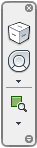
The navigation bar provides access to navigation tools based on the currently active view (2D or 3D).
SteeringWheels
| 2D SteeringWheel | Full Navigation Steering Wheel | Basic View Object Wheel | Basic Tour Building Wheel |
 |
 |
 |
 |
Access 2D and 3D navigation aids using SteeringWheels. The 3 big SteeringWheels and 3 mini SteeringWheels each provide access to many navigation methods.