After placing a view (or schedule) on a sheet and positioning it as desired, you can lock it in place so that it cannot be moved inadvertently.
- Open the sheet.
- Select the view to lock in place on the sheet.
- Click Modify | Viewports tab
 Modify panel
Modify panel
 (Pin).
(Pin). -
The pin icon displays on the view, indicating that it is locked in place.
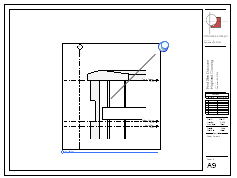
To unlock a view on a sheet
- On the sheet, select the locked view.
The pin icon displays on the view, indicating that it is locked in place.
- Click the pin icon.
The pin icon changes, indicating that the view is no longer locked in place. To move the view on the sheet, drag it to a new location.
