Use the following procedure to rotate a tag for a space, room, or area.
-
Select the tag.
The status bar displays the category and family type for the tag.
- To change the orientation of the tag, use one of the following methods:
- To rotate the tag, click Modify | <Element> Tags tab
 Modify panel
Modify panel
 (Rotate). For more information, see
Rotating Elements.
(Rotate). For more information, see
Rotating Elements.
- To rotate the tag, on the Properties palette, for Angle, type the desired value.
- To align the tag with walls or boundary lines in the building model, press the
Spacebar one or more times until the tag aligns with the desired element.
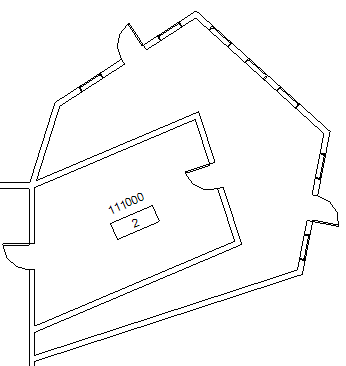
A tag aligned with an angled wall
- To rotate the tag, click Modify | <Element> Tags tab
- Select the tags to rotate.
- On the Properties palette, for Angle, type the desired value.
Note: You can rotate any tags included in the Annotate tab  Tag panel, except Tread Number and Multi Rebar annotations.
Tag panel, except Tread Number and Multi Rebar annotations.
 Tag panel, except Tread Number and Multi Rebar annotations.
Tag panel, except Tread Number and Multi Rebar annotations.
Note: You can rotate multiple tags at a time: