Move the camera to change the view.
Note: Changes made to the orientation or position of the 3D camera are considered temporary until they are saved.
- Open the 3D view.
- In the Project Browser, right-click the 3D view name, and select Show Camera.
The camera is selected in all views where the camera is visible, such as plan, elevation, and other 3D views.
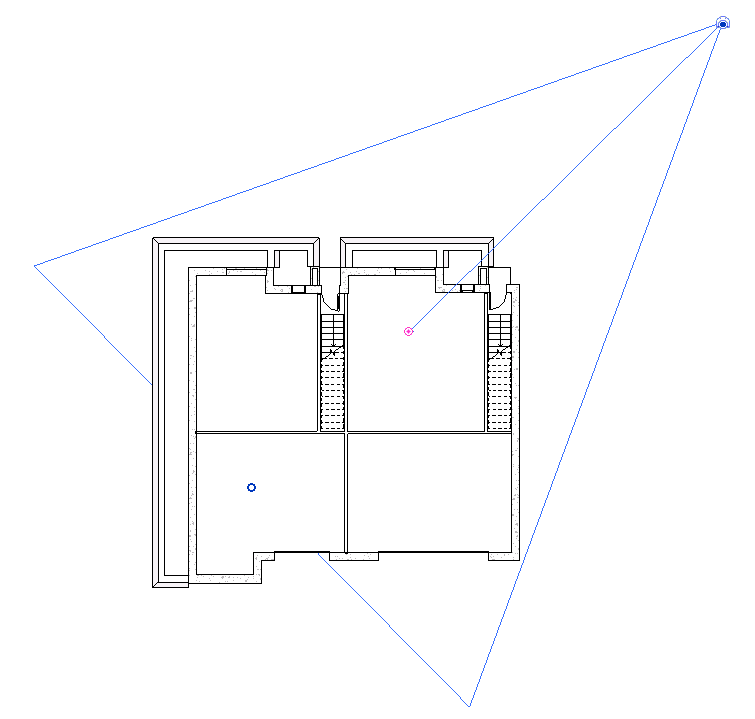
Selected camera in plan view
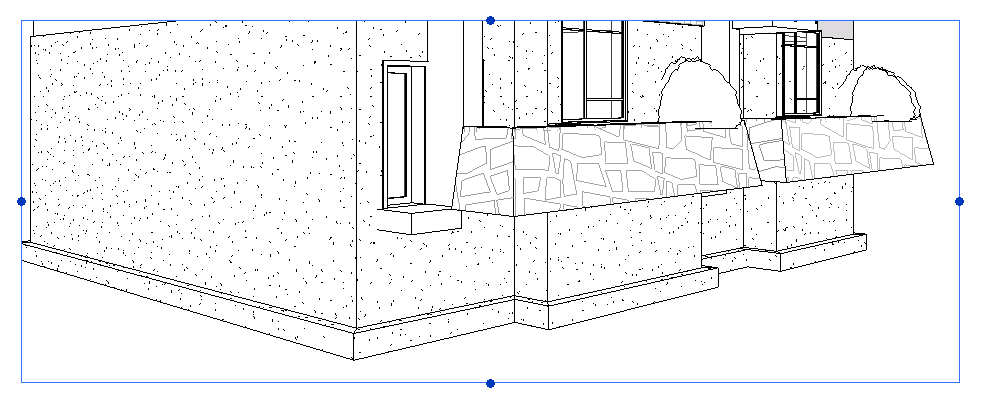
Selected camera in 3D view
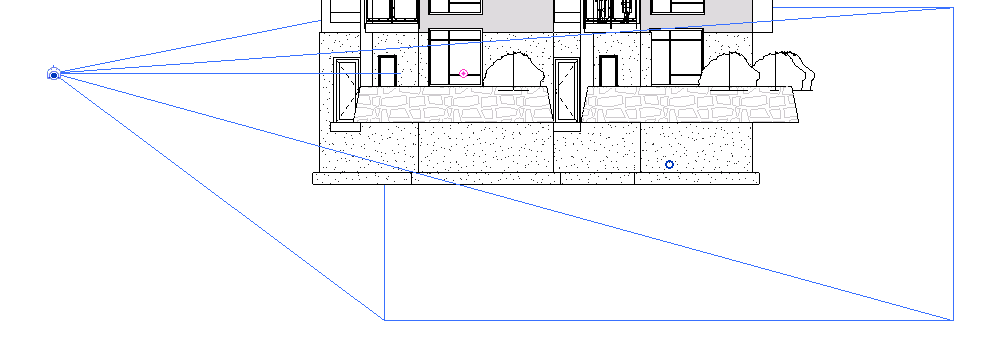
Selected camera in elevation view
- In the Project Browser, double-click the view in which you want to modify the camera position (for example, the plan view or the elevation view).
- Drag the camera to move it. The view updates according to the new camera position.
Use an elevation view to change the height of the camera position, or in the Properties palette for the 3D view, modify the Eye Elevation parameter.
- Drag the target to move it. The view updates according to the new target point.
Use an elevation view to change the height of the target position, or in the Properties palette for the 3D view, modify the Target Elevation parameter.
- Select the 3D view. Drag the handles to vary the field of view (FOV).