After you create a schedule, you may want to change its organization and structure by grouping columns. You can create several layers of headings and subheadings to provide more detail in your schedule.
- Open a schedule view.
- In the group header rows, drag the cursor across the headings to group.
Be sure the cursor appears as an arrowhead as you select the headings.
Or Shift + Click to select multiple headers.
- Click Modify Schedule/Quantities tab
 Headers panel
Headers panel Group, or right-click the selected headings, and click Group Headers.
Group, or right-click the selected headings, and click Group Headers.
A new heading row displays above the grouped column headings.
- Enter text in the new row as necessary.
Text in the new heading row is centered.
Tips
- To modify the text in a column group heading, click the heading field and edit the text.
- To delete the column heading row, select the heading and, click Modify Schedule/Quantities tab
 Headers panel
Headers panel Ungroup, or right-click in the heading cell, and click Ungroup Headers.
Ungroup, or right-click in the heading cell, and click Ungroup Headers.