With the big and mini View Object wheels, you can view individual objects or features in a model.
The big View Object wheel is optimized for new 3D users, while the mini View Object wheel is optimized for experienced 3D users.
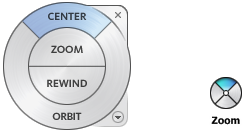
Big View Object Wheel
The big View Object Wheel provides access to the following tools.
- Center. Defines the center of the current model view.
- Zoom. Zooms in and out of the current view.
- Rewind. Restores the most recent view. You can move backward or forward by clicking and dragging left or right.
- Orbit. Changes the model orientation by rotating the model around a pivot point while the view remains fixed.
Mini View Object Wheel
The mini View Object Wheel provides access to the following tools.
- Zoom. (Top wedge). Zooms in and out of the current view.
- Rewind. (Right wedge). Restores the most recent view. You can move backward or forward by clicking and dragging left or right.
- Pan. (Bottom wedge). Moves the model up, down, to the left, and to the right.
- Orbit. (Left wedge). Changes the model orientation by rotating the model around a pivot point while the view remains fixed.
Note: When the mini wheel is displayed, you can press and hold the middle mouse button to pan, scroll the wheel button to zoom in and out, and hold the SHIFT key while pressing and holding the middle mouse button to orbit the model.
To switch to the Mini View Object wheel
- Right-click the wheel and click Mini View Object Wheel.
To switch to the big View Object wheel
- Right-click the wheel and click Basic Wheels
 View Object Wheel.
View Object Wheel.