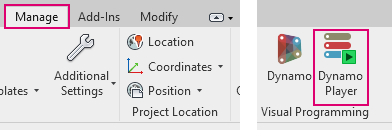Learn about Dynamo Player, which can help you minimize manual tasks and make your Revit modeling faster.
What is Dynamo Player?
Dynamo Player lets you run Dynamo graphs on your model through an easy-to-navigate dialog. It enables you to take advantage of Dynamo’s powerful capabilities in your modeling work, without requiring Dynamo experience.
With Dynamo Player, you can:
- Automate repetitive tasks
- Run model checks
- Extract and use information from the model
- Add Levels
- Calculate Longest Exit Distance
- Calculate Total Length of Selected Lines
- Select All Not Keynoted in the Active View
- Update Sheet Names to Uppercase
Video: Dynamo Player overview
This video demonstrates the following:
- Open Dynamo Player.
- Navigate to custom graphs.
- Run a graph.
- Edit graph inputs.
Why should you use it?
With Dynamo Player, running Dynamo graphs on your model can be as simple as pressing Play. It gives you access to Dynamo’s time-saving capabilities, such as adding levels, updating sheet name styles, and calculating room occupancy loads.
While each graph is powered by Dynamo, no Dynamo knowledge is needed to use the sample graphs provided with Player or to use Player graphs created by someone else.
For some graphs, you only need to press the Play button to execute them. Other graphs may require you to first enter inputs or select objects in the model. The Player interface guides you through this process.
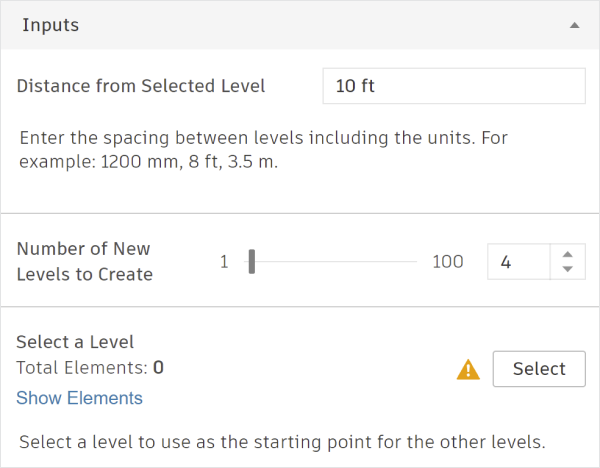
Example inputs from the Add Levels sample graph
Revit 2023 comes with a redesigned Player, which features several exciting improvements in addition to a new look and feel. With the new Player, you can view graphs in a simplified or detailed view (with or without thumbnails); add and view additional graph properties, such as graph author and link to documentation; manage folder locations directly from the Player; and more.
Where can you find the tool?
In
Revit, go to the Manage tab  Dynamo Player.
Dynamo Player.