Change the hanger support rod diameter using an in-canvas drop-down control.
You may need to change the diameter of a hanger support rod (bearer) when increasing load on the bearer.
For example, this may be necessary when stretching a bearer to span multiple ducts, or when you need to suspend additional services from the bearer, such as a trapeze that is used to suspend pipe below bearers.
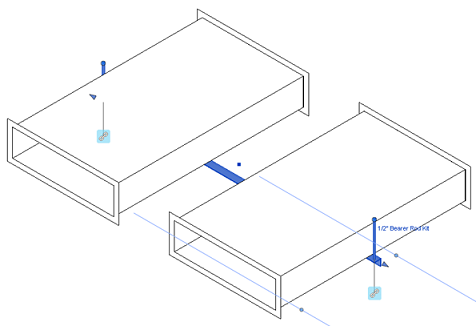
If the hanger support rod is specified in an ancillary kit (for example, a 1/2" Bearer Rod Kit), then in Revit, you can select a new support rod diameter by clicking on it and selecting a new ancillary kit (rod size) from the drop-down list.
When ancillary kits are used to specify support rods of many different sizes, any estimating (procurement, costing, etc.) data associated with the support rods is automatically updated when the support rod diameter changes. Conversely, if you do not use a support rod ancillary kit to specify hanger support rod sizes in the model, then any estimating data associated with the support is not updated when the support rod diameter changes.
To change hanger support rod diameter when the hanger has valid support rod ancillary kits specified in the current configuration:
- In the Revit model, select the bearer support rod you want to change.
For more information on the controls that display when you select a hanger, see Modify the Position of Hangers.
-
Click the bearer support rod drop-down control.
In the example shown above, the bearer support drop rod control is named 1/2" Bearer Rod Kit. When you click this control, a drop-down list displays, similar to the one shown below.
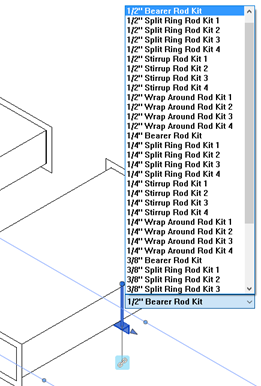
The list of rod support kits that displays in this drop-down list is defined in the Ancillary Kits database for the current configuration. The example shown above shows a variety of support rod ancillary kits that were created in the Autodesk Fabrication products, and saved in a configuration.
-
Select the desired support rod diameter ancillary kit in the drop-down list.
For information on creating ancillary kits for bearer support rods, see Ancillary Kits in the Autodesk Fabrication product Help.