In sketch mode, you can move the entire sketch or modify the line segments.
- In the drawing area, select a sketched element.
- If you created the sketch for a sketch-based element, click the edit option to enter sketch mode.
For example, if you sketched a floor, click Modify | Floors tab
 Mode panel
Mode panel
 (Edit Boundary). Note: Depending on the double-click option specified for sketched elements (Options dialog, User Interface tab), double-clicking the element may also enter sketch mode.
(Edit Boundary). Note: Depending on the double-click option specified for sketched elements (Options dialog, User Interface tab), double-clicking the element may also enter sketch mode. - Modify the element:
If you want to then move an entire element select all of its sketch lines, and drag it to the desired location. If another element is attached, it updates accordingly. modify the end of a sketch line select it, and either drag the end control or edit the dimension. If you are moving the end control of a straight line segment, you can change the angle of the line or change the length of the line. If you move the end control of an arc, you change the number of degrees for the arc angle; if you drag the middle control, you change the radius. lock tangent line connections select one of the lines (including arcs, ellipses, and splines.) Click the lock control adjacent to the tangent connection to lock the tangent lines. Click the control again to unlock the tangency. The locks enforce the tangent association between the ends of two symbolic, sketch, reference, or model lines.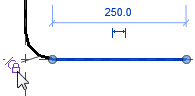
- If you were in sketch mode, when finished, click
 (Finish Edit Mode).
(Finish Edit Mode).