You can split a wall along a horizontal line in an elevation or a 3D view.
After you split a wall, Revit treats it as 2 separate walls, which means that you can modify one part independently of the other.
For example, in a 2-level building, suppose you snap the split to Level 2, and the top piece has a base constraint of Level 1. The lower wall has a height constraint of Level 2. If you split the walls at another point away from the levels, the lower wall has an explicit height constraint, while the top wall has a value for the base offset. For more explanation of these properties, see Wall Instance Properties.
- Click Modify tab
 Modify panel
Modify panel
 (Split Element).
(Split Element).
- Place the cursor on the wall or line at the point you wish to split.
Note: A stacked wall can only be split vertically.
A temporary horizontal line displays on the wall when you place the cursor near vertical edges. If desired, you can snap to levels, so you split the wall evenly between levels.
- Click to place the split.
A permanent horizontal line displays on the wall indicating the split.
Note: For horizontally split slanted walls, the following functions work differently.- Split wall sections don't automatically follow the position of a moved wall section, as with vertical walls.
- When splitting a slanted wall by a horizontal plane, the temporarily-displayed splitting line lies on the wall. It is positioned as if the wall were vertical.