Resize a scope box to control the views in which it displays.
- Open a plan or 3D view, and select the scope box.
Handles appear on the scope box.
- Drag the handles to resize the scope box.
As you resize the scope box, if a view plane no longer cuts through the scope box, the scope box is not visible in that view. Consequently, any datums associated with that scope box do not display in that view.
For example, suppose a building has 8 floors. You resize the scope box so that its top boundary extent is at Level 4. As a result, the scope box and associated datums will not display in the plan views for Levels 5 through 8. Conversely, if you resize the scope box to intersect those levels, the datums will display in those views.
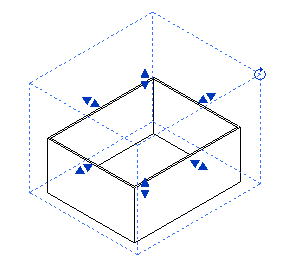
Scope box in 3D with drag and rotation controls