Create a reference line that you can use when creating model geometry, or to create constraints for the geometry.
In the Family Editor, you can add a reference line in any view and use the same drawing tools and techniques used when adding model lines. When you sketch a reference line, it displays as a single line.
In a view where the visual style is set to hidden line or wireframe, the sketched line displays as a solid line and the plane extents display with dashed lines.
To add a reference line
- In the Family Editor, click Create tab
 Datum panel
Datum panel
 (Reference Line).
(Reference Line). - Using the drawing tools, sketch the line.
The line displays as a solitary solid line until selected or when highlighted during preselection.
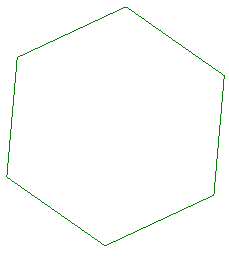
Example of reference lines sketched as a polygon
When selected or highlighted, the associated planes display according to the active view.
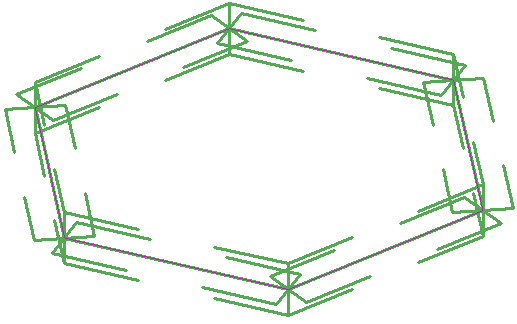
Example of reference line chain highlighted in a 3D view
- To use reference lines and linear dimensions to control model geometry:
- Align the face of a model element to the reference line and lock it.
- Add a dimension line referring to the reference line and label it as an instance or type parameter.
- Flex the model by changing and applying a new value within the Family Types dialog.