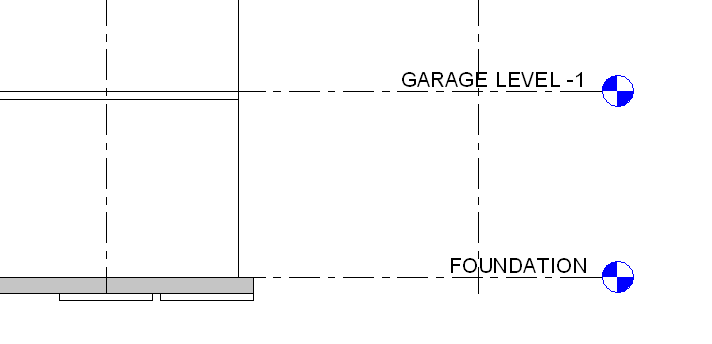Create a foundation slab by sketching or selecting the walls of the first level of the model.
- Click Structure tab
 Foundation panel
Foundation panel
 (Slab)
(Slab) - Specify a foundation slab type from the Type Selector.
- Click Modify | Create Floor Boundary tab
 Draw panel
Draw panel Boundary Line and then click
Boundary Line and then click  (Pick Walls) to select the walls in your model. Optionally, you can sketch a foundation slab. Use the sketch tools on the Modify | Create Floor Boundary tab
(Pick Walls) to select the walls in your model. Optionally, you can sketch a foundation slab. Use the sketch tools on the Modify | Create Floor Boundary tab Draw panel to form the boundary of the foundation slab. The sketch must form a closed loop or boundary condition.
Draw panel to form the boundary of the foundation slab. The sketch must form a closed loop or boundary condition. - On the Options Bar, click Extend into wall if you want the offset to be measured from the wall's core.
- On the Options Bar, specify an offset for slab edges in the Offset text box.
- Click Modify | Create Floor Boundary tab
 Mode panel
Mode panel
 (Finish).
(Finish).
Note: Foundation slabs are added below the level in which they are drawn. Therefore, if you add a foundation slab in Level 1, it is added below Level 1 and will not be visible in the Level 1 plan view. To see the foundation slab in a plan view, create a new level below Level 1, for example, Foundation Level. When you create a new level below Level 1, you will also be able to see the foundation slab as an underlay (displayed in halftone) in Level 1.