Divide structural walls and floors into configurable panels for assemblies.
When you use the precast
 (Split) tool on structural walls, structural floors, and foundation slabs, you create an assembly of panels, connections, lifters and plates for documentation and fabrication.
(Split) tool on structural walls, structural floors, and foundation slabs, you create an assembly of panels, connections, lifters and plates for documentation and fabrication.
Create assemblies from the following structural elements:
- structural walls
- structural floors
- foundation slabs.
- Click Precast tab
 Segmentation panel
Segmentation panel 
 (Split).
(Split).
- On the Options Bar, select Multiple to enable the selection of multiple elements.
- In the drawing area, select the structural elements.
- On the Options Bar, click Finish.
- For floors and slabs, the Slab Properties dialog opens. Select the appropriate floor type for the panels: Hollow Core Slab, Solid Slab, or Girder Slab. Then click OK.
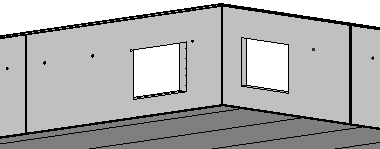
Parts and assemblies are created based on the settings in the Configuration dialog.
Alternatively, you can select structural elements in the drawing area and then click Precast tab  Segmentation panel
Segmentation panel 
 (Split).
(Split).
On structural wall, structural floor, and foundation slab elements, the Split tool will:
- Create parts.
- Divide parts with the Revit divide command.
- Place connections and reinforcement.
- Create assemblies from the parts.
Note: If you the change the wall boundary in any way, the assemblies will update without considering the segmentation or connection rules. To obtain the correct segmentation and connections, select the modified assemblies and use the
 (Split) tool. The assembly must be selected, not the original wall. otherwise, the wall will split without considering the previous split.
(Split) tool. The assembly must be selected, not the original wall. otherwise, the wall will split without considering the previous split.
 (Split) tool. The assembly must be selected, not the original wall. otherwise, the wall will split without considering the previous split.
(Split) tool. The assembly must be selected, not the original wall. otherwise, the wall will split without considering the previous split.