Copy and adapt shape driven and free form rebar from the source host to destination hosts. The bars are adapted by matching the rebar constraints.
 Video: Adaptive Rebar Propagation
Video: Adaptive Rebar Propagation
If some constraint targets are not matching (e.g., faces of the original and destination hosts are not parallel), those constraints are not applied, and some bar segments will stay in place and not adapt.
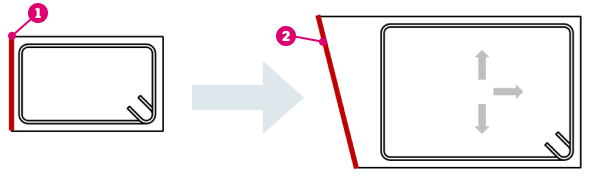
The bars are aligned automatically by host, or manually by the source and destination faces. There is no connection between the original and the propagated rebar sets.
There are to methods of aligning rebar - by host or by face, and you can switch between them at any time during propagation.
Align By Host
- Select a host with rebar inside.
- In the Modify | <Category> tab >
 Reinforcement panel, click
Reinforcement panel, click
 (Propagate Rebar).
(Propagate Rebar).
- From the Modify | Propagate Rebar tab
 Propagate Rebar panel, click either
Propagate Rebar panel, click either
 (Align By Host).
Note: Follow the instructions in the status bar and in the cursor tooltips. To hide the cursor tooltip instructions, in the Modify | Propagate Rebar tab
(Align By Host).
Note: Follow the instructions in the status bar and in the cursor tooltips. To hide the cursor tooltip instructions, in the Modify | Propagate Rebar tab Show Tooltip panel, click
Show Tooltip panel, click
 (Show Help Tooltip).
(Show Help Tooltip).
- Select one or more destination hosts. The rebar is shown as a preview.
- Click
 (Finish) to save or
(Finish) to save or
 (Cancel) to discard your changes and exit the Propagate Rebar command.
(Cancel) to discard your changes and exit the Propagate Rebar command.
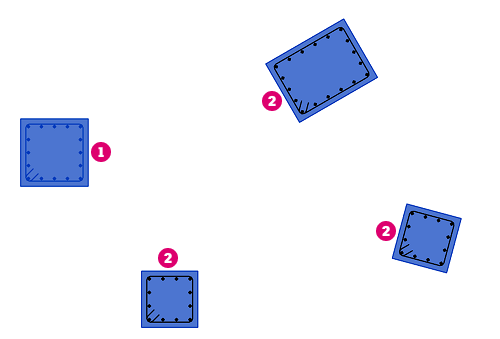
Rebar in the original column
 is aligned and adapted to the selected destination hosts and shown as a preview
is aligned and adapted to the selected destination hosts and shown as a preview
 before clicking Finish:
before clicking Finish:
Align By Face
- Select one or more rebar sets.
- In the Modify | <Category> tab >
 Reinforcement panel, click
Reinforcement panel, click
 (Propagate Rebar).
(Propagate Rebar).
- From the Modify | Propagate Rebar tab
 Propagate Rebar panel, click either
Propagate Rebar panel, click either
 (Align by Face).
Note: Follow the instructions in the status bar and in the cursor tooltips. To hide the cursor tooltip instructions, in the Modify | Propagate Rebar tab
(Align by Face).
Note: Follow the instructions in the status bar and in the cursor tooltips. To hide the cursor tooltip instructions, in the Modify | Propagate Rebar tab Show Tooltip panel, click
Show Tooltip panel, click
 (Show Help Tooltip).
(Show Help Tooltip).
- Select the original face from the host of the selected rebar - rebar is aligned with respect to this face.
- Select the destination face. The rebar is shown as a preview for the selected faces.
- Click
 (Finish) to save or
(Finish) to save or
 (Cancel) to discard your changes and exit the Propagate Rebar command.
(Cancel) to discard your changes and exit the Propagate Rebar command.
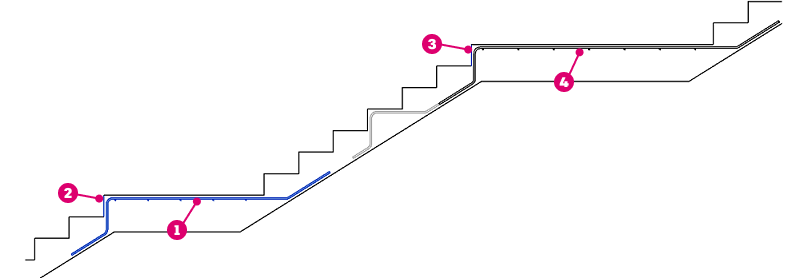
The selected rebar
 is propagated by aligning it based on the selected source face
is propagated by aligning it based on the selected source face
 and destination face
and destination face
 .
The rebar is previewed
.
The rebar is previewed
 and created when pressing Finish:
and created when pressing Finish:
Propagate Free Form Rebar
You can also propagate free form rebar, using the same two alignment methods. The constraints of free form rebar are matched like shape driven ones, for both planar and complex faces of the structural hosts.
Only the constraints to the host are considered when propagating the rebar.
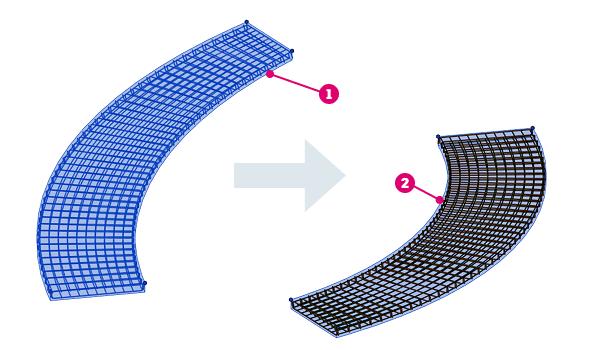
Propagating free form rebar - select the source host
 and destination host
and destination host
 .
The rebar is previewed until clicking Finish.
.
The rebar is previewed until clicking Finish.
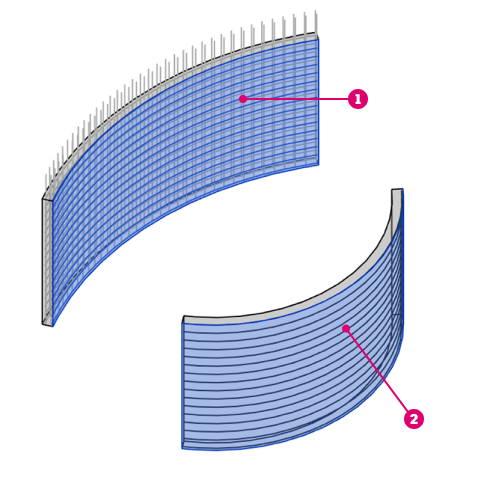
Propagating free form rebar - select the source face
 and destination face
and destination face
 .
.